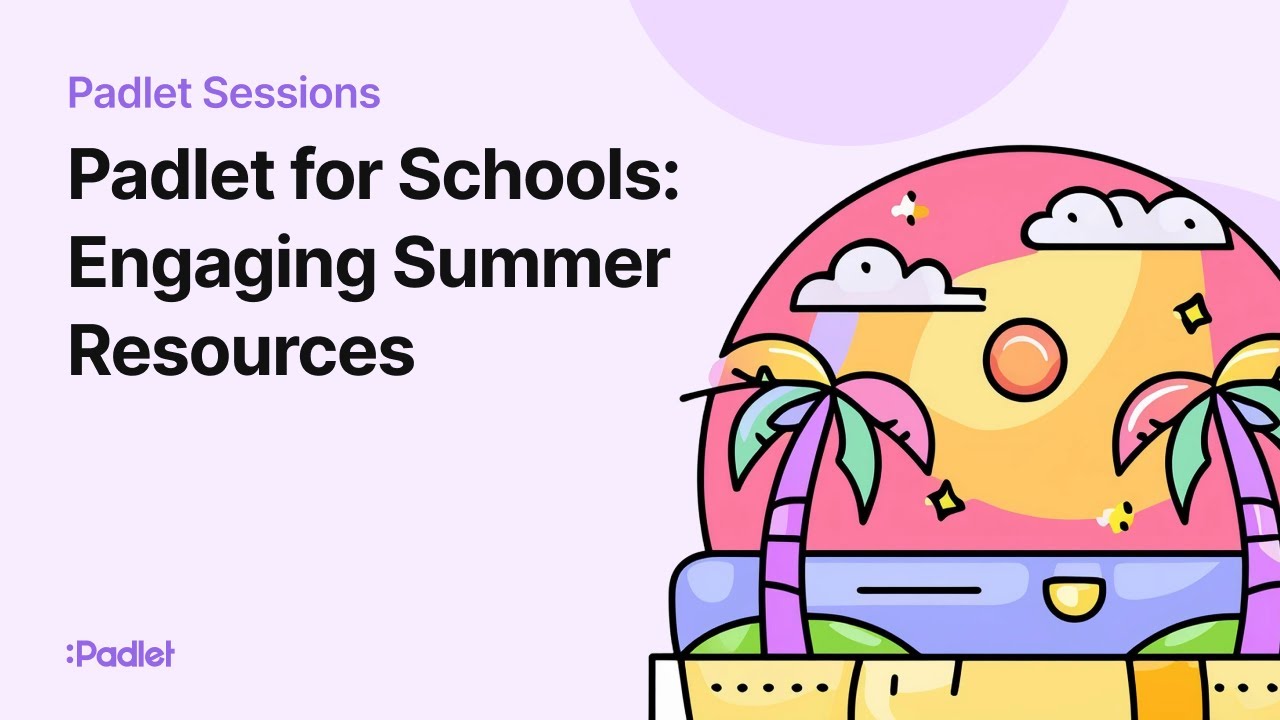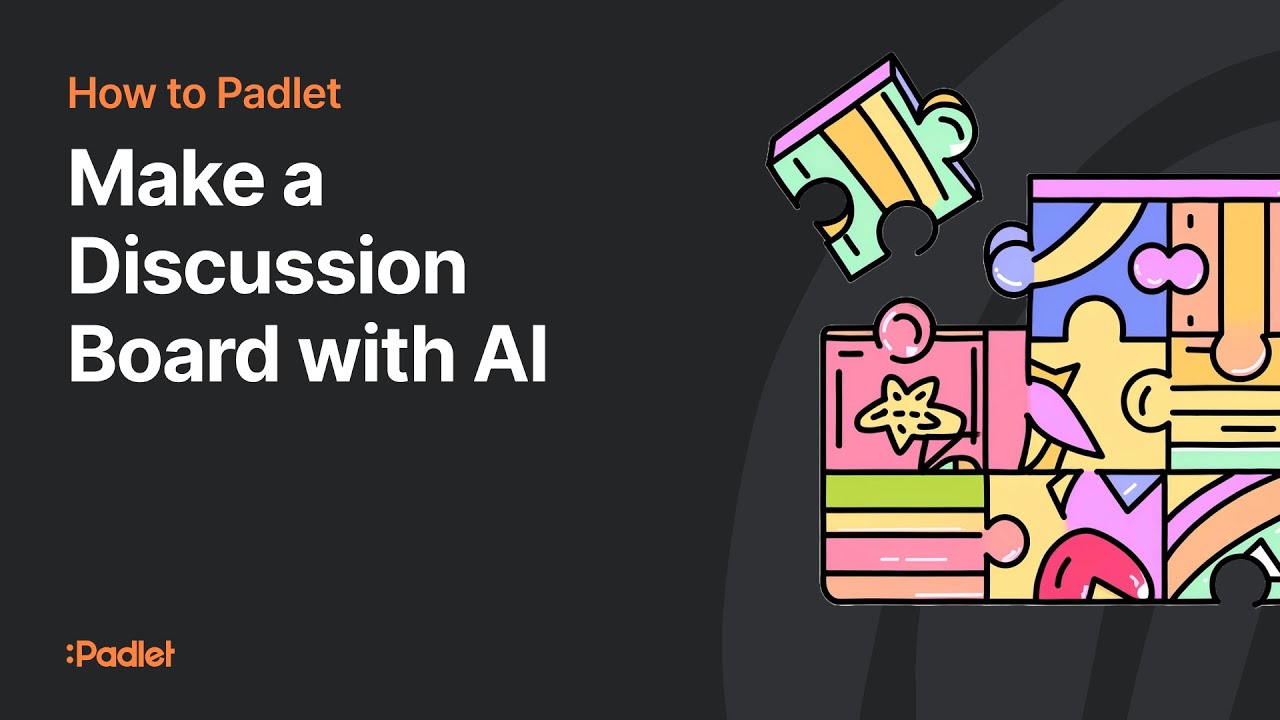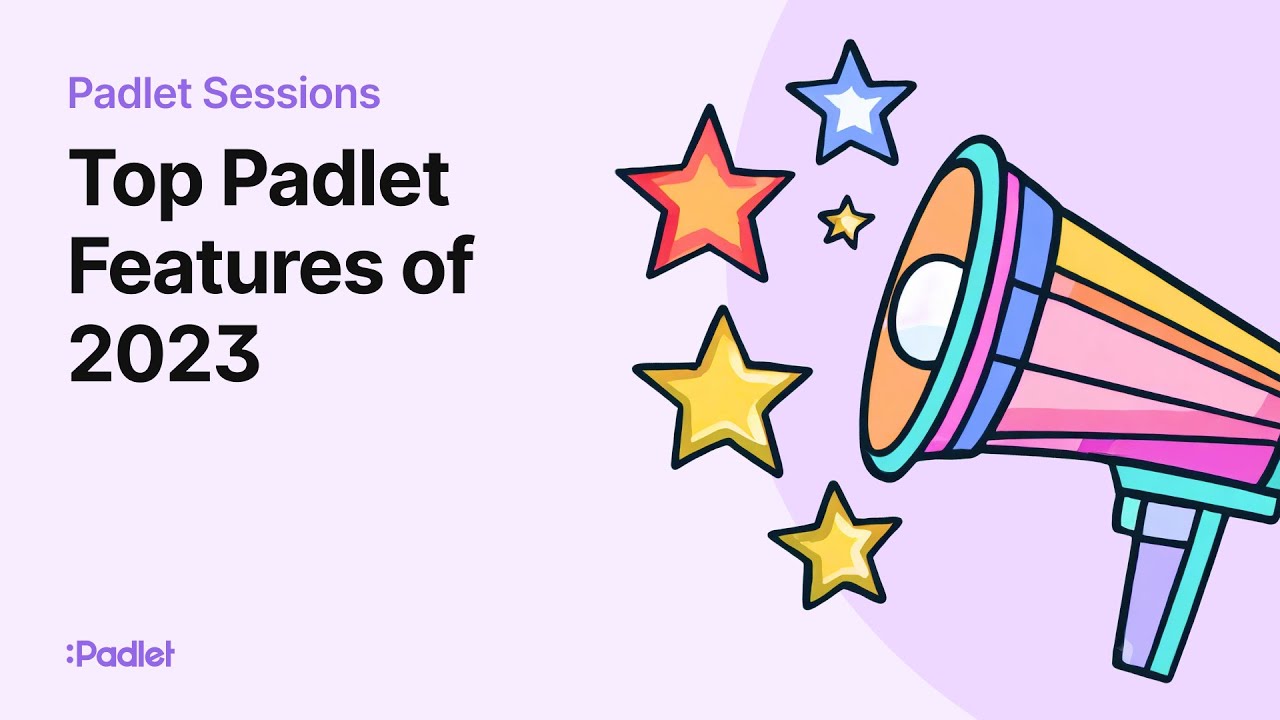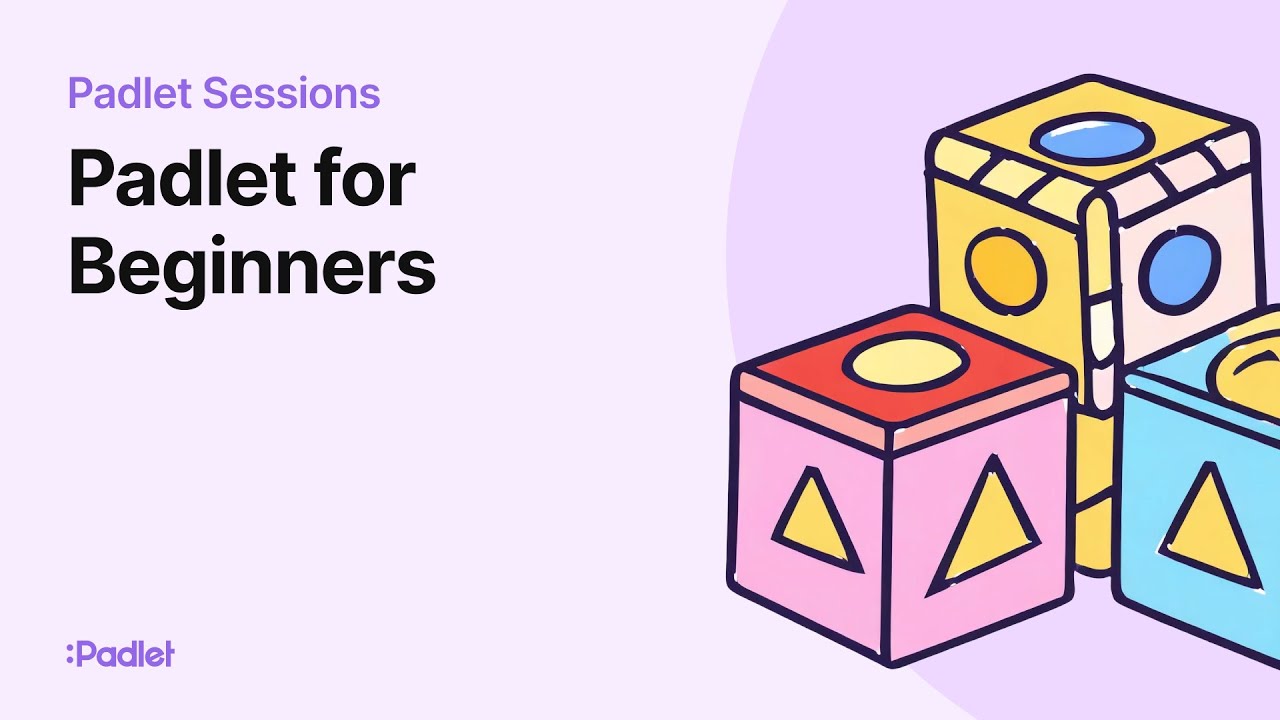Padlet is a multipurpose online tool for collaboration, offering options like AI capabilities, dynamic content, and organized sections for effective use. Padlet Academy: Master the Ultimate Collaboration Tool 🌍 Padlet is a virtual online collaboration tool that can be used for a variety of purposes, including lesson planning, personal use, and office work . 👩 Padlet team members Annabelle and Tosh will lead a Padlet Academy session to teach users how to create, curate, and collaborate on Padlets . 🔧 To create a padlet, you can start with a blank board , use AI features , or choose from over 250 templates available in the gallery . 📂 You can organize templates by categories like education, business, etc. , so you can easily find the right template. ✏ Users can add various types of posts to Padlet, including text, images, videos, audio recordings, and AI-generated images . 🔗 Posts can be connected with arrows in canvas format , making them ideal for brainstorming and mind mapping activities. 👥 You can share your padlet with others by setting permissions (read-only, read/write, moderator) and generating links, QR codes, or breakout links to specific sections . 🎨 The format of the padlet can be customized with options such as wall, stream, grid, canvas, map, etc. , and you can further enhance the design by changing the background and map style . Padlet: Padlet for Schools: Features, Use Cases, and How to Use It 🔒 "You can collect feedback privately using a request for submission link, and contributors can see everyone's responses after submission and display a confirmation page or add more posts." 🔄 "Padlet offers dynamic features like real-time updates for voting and collaboration, and a slideshow feature that makes it easy to share content ." 🧠 "AI-powered MagicPadlet lets you create a variety of content, such as lesson plans, timelines, and maps, with prompts and custom fields to add images and links ." 💼 "Padlets are versatile and can be used for a variety of use cases, including group projects, science experiments, classroom guides, collaboration for study guides, and creative activities like murder mystery games ." 🏫 "Padlets for Schools is perfect for departments or entire schools, and offers custom domains, unlimited padlets for all users, SSO and LMS integration, role-based permissions, and an AI content moderation tool called Safety Net ." 📚 " Access Padlet Academy resources including upcoming sessions, recordings, Padlet articles for schools, and a contact form to suggest a session or get help setting up a Padlet account for your school ." Welcome to Padlet Academy: A Beginner's Guide Padlet is a virtual online collaboration tool that can be used for a variety of purposes, including lesson planning and personal organization. Padlet Academy workshops cover creating, curating, and collaborating on Padlets, as well as real-world use cases. To create a padlet, users can choose from a blank board, use AI features, or choose from over 250 templates, including education and business options. The platform also allows users to bookmark padlets, create folders, and access recently used padlets from their dashboard. Create a Mars themed board using Padlet Padlet offers the ability to create boards of various types, including walls, streams, timelines, grids, canvases, and maps. You can customize your background by choosing from a variety of options or uploading your own. The platform allows you to add various types of posts, including polls, images, videos, and text, and offers features such as AI image generation, direct search of images, YouTube, GIFs, and the web.