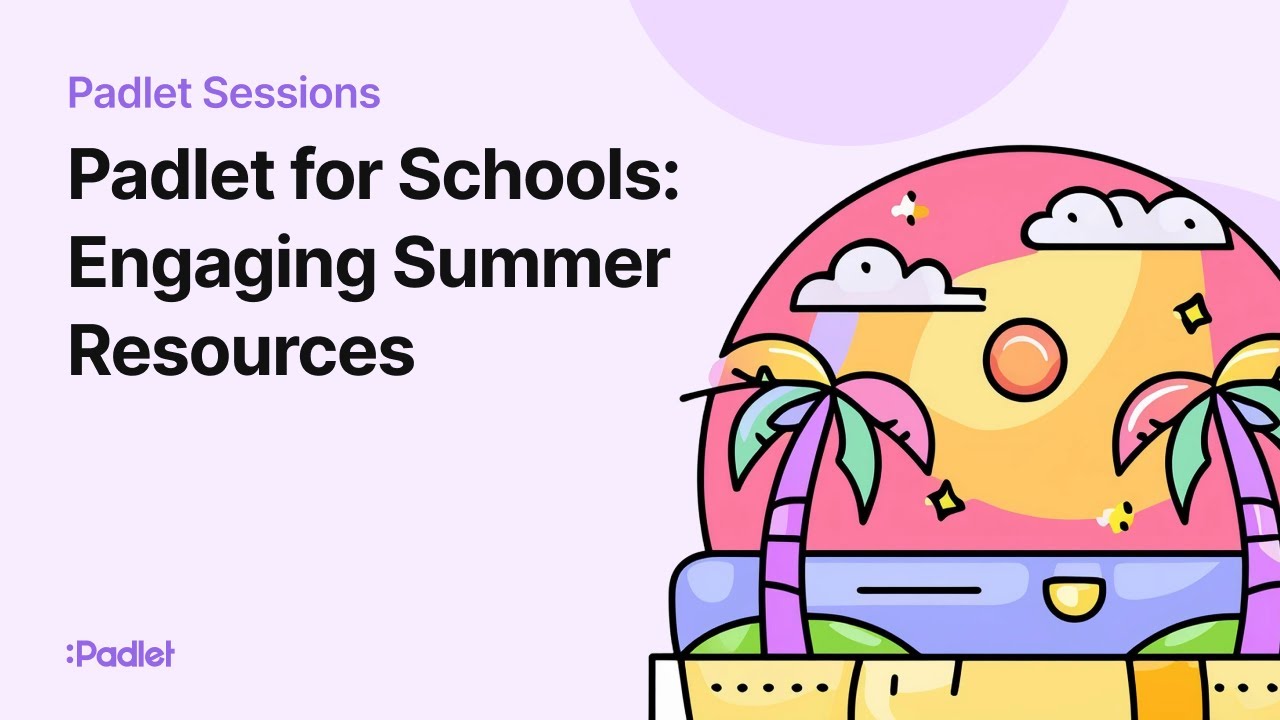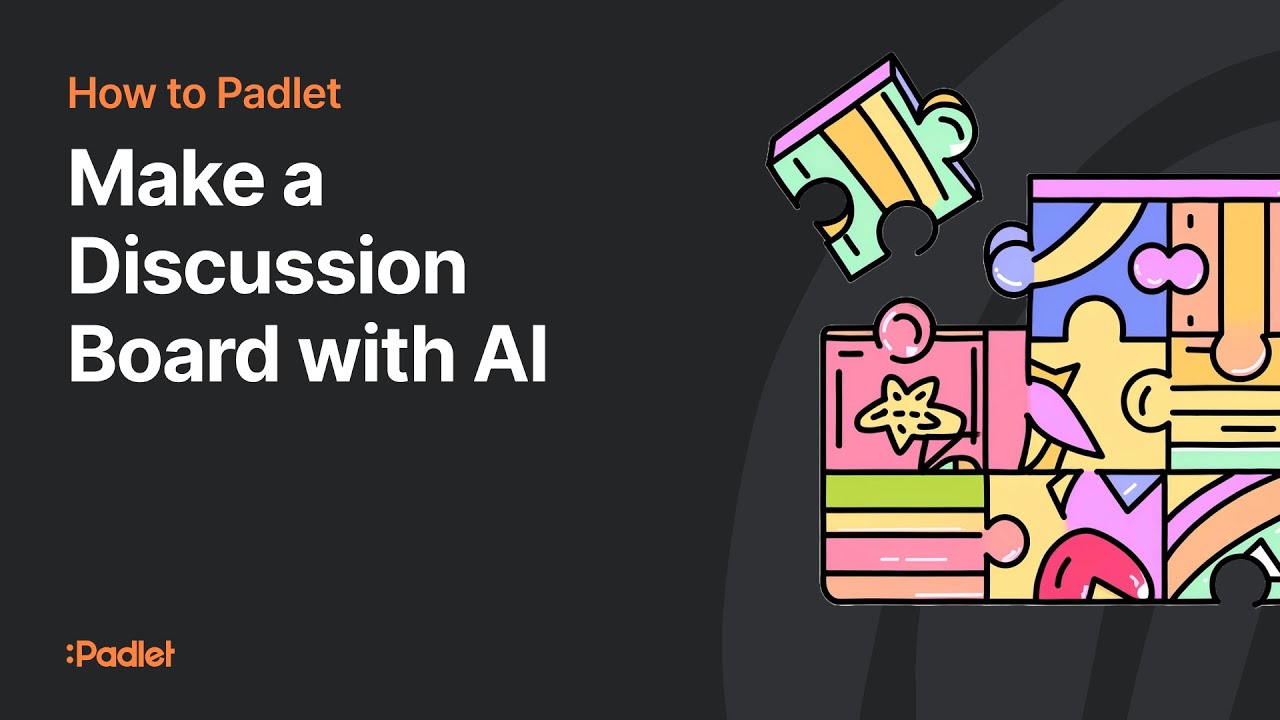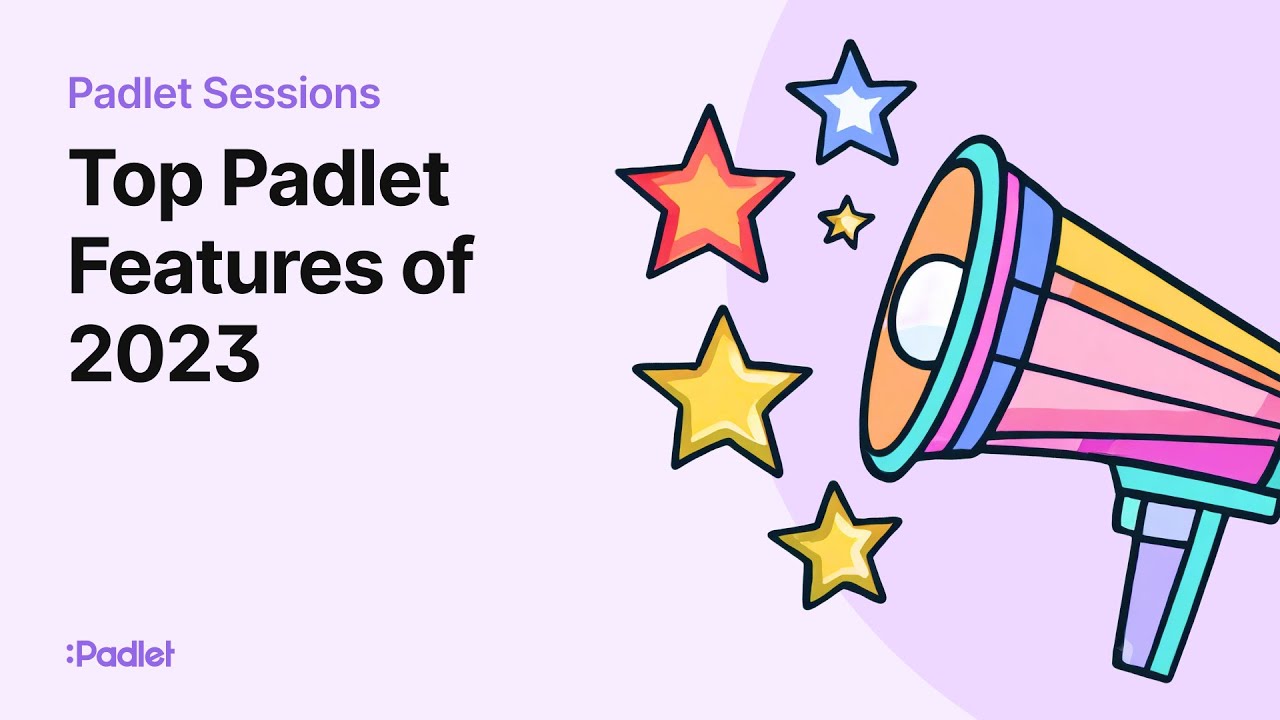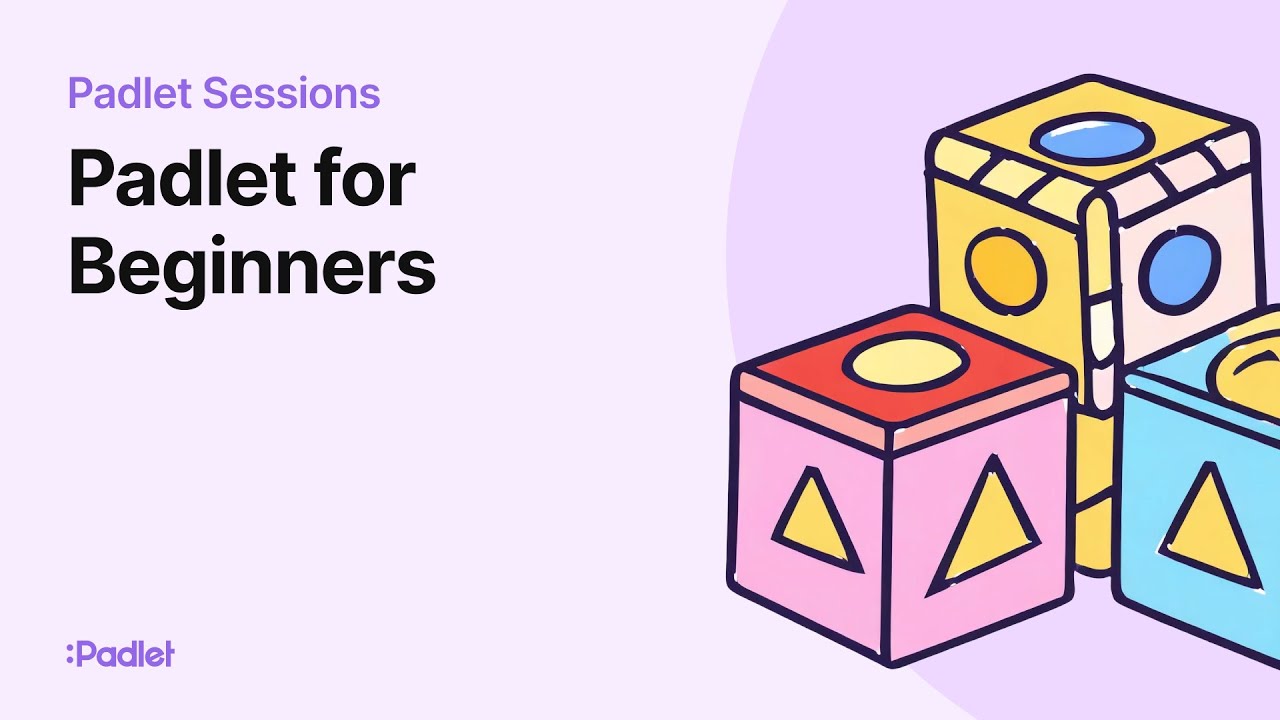이모지 리액션 기능이 추가되었어요 🥳
좋아요는 2018년 방식이에요. (그때 Padlet에 리액션 기능을 처음 도입했거든요.) 좋아요만으로는 🎉의 설렘, 😬의 미묘함, 💡의 격려를 표현할 수 없잖아요. 이제 Padlet 게시물에 이모지로 반응할 수 있습니다. 🥳🎉❤️ 작동 방식 👀 이모지 리액션이 이제 새로운 Padlet의 기본 설정이에요. 모든 게시물에 Padlet 이모지 세트의 어떤 이모지로든 반응할 수 있습니다. 빠른 선택 4개—❤️ 👍 🎉 🤣—를 보여주고, 검색해서 완벽한 이모지를 찾을 수도 있어요. 게시물당 하나의 리액션을 추가할 수 있고, 언제든 삭제하거나 변경할 수 있습니다. 웹에서는 마우스를 올리면 누가 어떤 반응을 했는지 정확히 볼 수 있어요. 모바일에서는 길게 눌러서 같은 정보를 확인할 수 있습니다. 또한, 이모지만 있는 댓글은 더욱 강조되도록 크게 표시됩니다. Export와 알림 ✅ 이모지 리액션은 PDF, CSV, XLS 파일에 표시되고, 누군가 내 게시물에 반응하면 이전처럼 알림을 받을 수 있어요. 기존 Padlet은 현재 리액션 설정을 그대로 유지하므로, 원하지 않는 한 아무것도 바뀌지 않습니다. 왜 중요할까요 🤔 이건 단순한 외관 변화가 아닙니다. Padlet에서 사람들이 협업하는 방식의 전환이에요. 이제 리액션이 재미있거나, 응원하거나, 축하하는 의미를 담을 수 있어요. 평범한 "좋아요"로는 절대 할 수 없었던 방식으로 토론에 질감과 개성을 더합니다. 앞으로의 계획 🔜 기존 리액션(좋아요, 투표, 별점, 평점)은 custom field로 이동할 예정입니다. 그렇게 하면 구조화된 점수 매기기는 필요한 곳에서 계속 사용할 수 있고, 리액션은 순수하게 이모지로만 사용할 수 있게 됩니다. 이모지 리액션은 현재 웹에서 사용 가능하며, 모바일에서도 곧 출시될 예정입니다. https://padlet.blog/emoji-reactions/?ref=padlet-gazette-newsletter
- ContenjooC

1