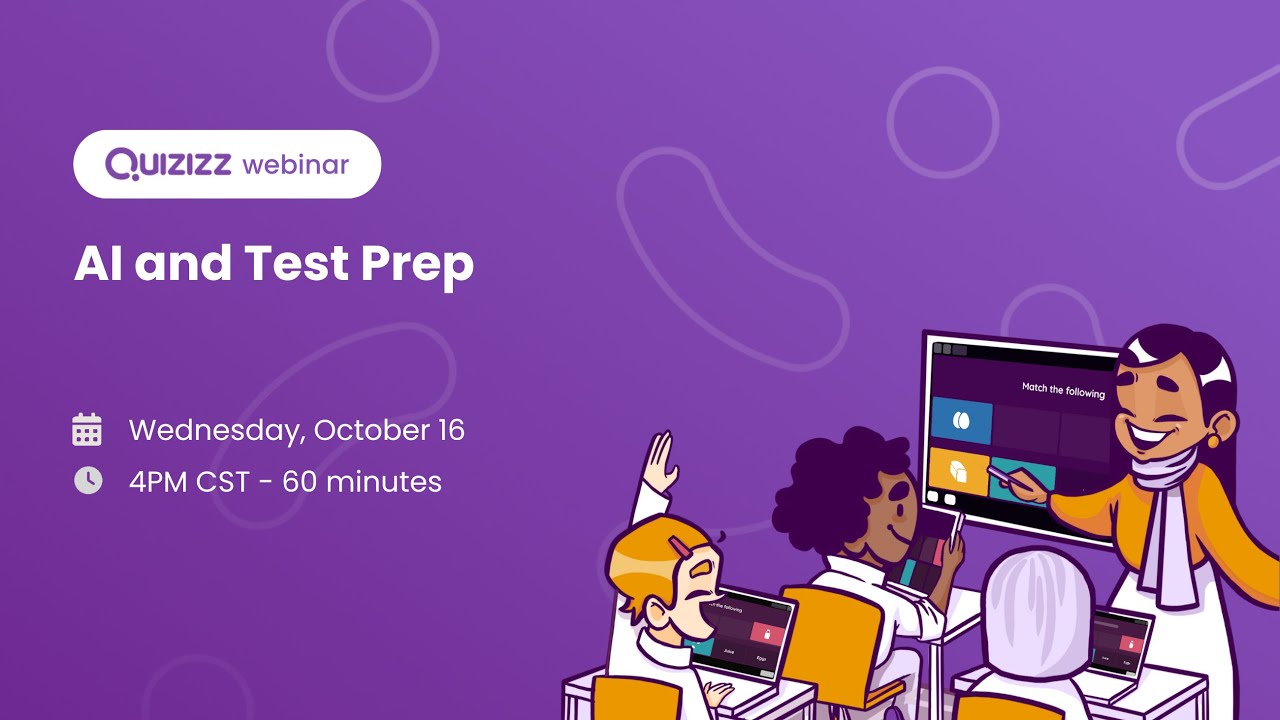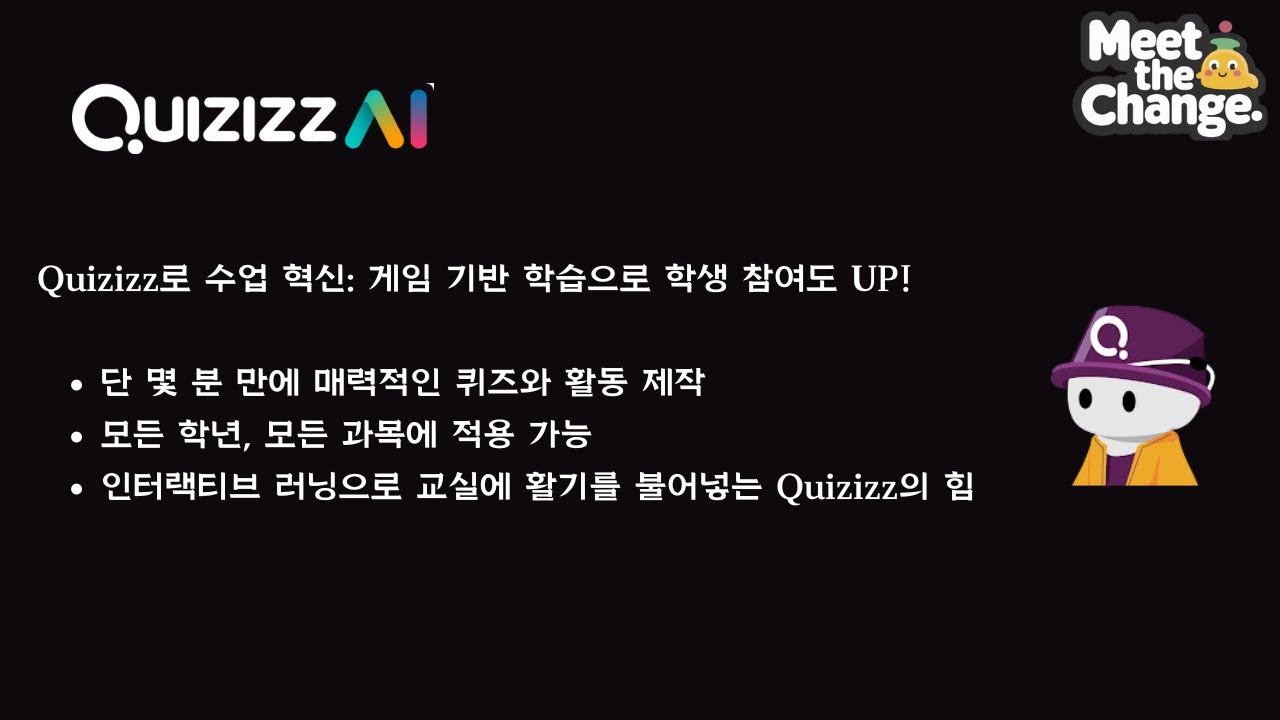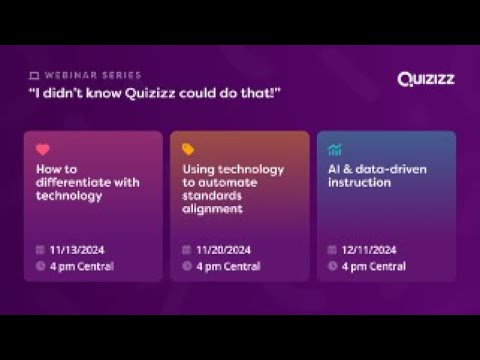
기술을 활용한 교육과정 성취기준 연계: 더 효율적인 교육을 위하여
https://youtu.be/dmeKP-IyO6k?si=8-EblURglF0h0faQ 핵심 포인트 • 학생들의 학습 수준 차이와 개별화 교육의 필요성으로 인해 교사들은 교육과정 충실도 유지에 어려움을 겪음 • 기존 교육과정은 보충 학습 자료가 부족하고 맞춤형 교육이 어려움 • 기술을 활용하면 성취기준 연계를 자동화하면서도 개별화가 가능 • 자동화된 성취기준 추적 및 보고 시스템으로 데이터 기반 수업이 수월해짐 • 교사들은 성취기준에 맞는 자료 생성 자동화를 통해 시간을 절약하고 학생 지원을 강화할 수 있음 교육과정 운영의 현실적 어려움 오늘날 교실에서 교육과정을 운영하는 것은 여러 도전 과제를 동반합니다. 최근 웨비나 토론에서 교사들은 학생들의 실제 필요와 교육과정 충실도 요구 사이에서 균형을 맞추려 노력한 경험을 공유했습니다. 많은 관리자들이 교육과정을 "충실하게" 운영할 것을 강조하지만, 이는 다양한 성취 수준의 학생들이 있는 현실과 충돌하는 경우가 많습니다. 교육과정과 학생 요구 사이의 간극 교사들이 직면하는 가장 큰 과제 중 하나는 수준별 학습입니다. 한 학급에서 최대 50%의 학생들이 학년 수준 이하의 독해력을 보일 수 있어, 학년별 교육과정을 효과적으로 활용하기가 어렵습니다. 기존 교육과정은 보충 학습 옵션이 제한적이어서, 교사들은 추가 자료를 찾느라 많은 시간을 투자해야 합니다. 특히 사회과 같은 과목에서는 교과서가 최신 내용을 반영하지 못해, 교사들이 현재적이고 관련성 있는 자료를 찾는 데 상당한 시간을 할애해야 합니다. 기술을 통한 해결 방안 현대 교육 기술은 이러한 교육과정 운영의 어려움에 대한 해결책을 제시합니다. AI와 자동화를 활용하여 교사들은 이제: 성취기준에 맞는 맞춤형 평가 제작 특정 성취기준에 이미 연계된 자료 검색 다양한 난이도의 문제 생성 다문화 학습자를 위한 자료 번역 추상적 개념에 실생활 맥락 추가가 가능해졌습니다 평가와 데이터 분석의 혁신 성취기준 기반 보고 시스템은 학생 진도 관리의 강력한 도구로 부상했습니다. 자동화 시스템을 통해 교사들은 학생들이 어떤 성취기준을 숙달했고 어디에 추가 지원이 필요한지 신속하게 파악할 수 있습니다. 학생 중재 지원 특정 성취기준에서 어려움을 겪는 학생들을 위해 교사들은 이제: 맞춤형 연습 자료를 생성하고 향상도를 추적 학생 수행의 패턴 파악 목표 지원을 위한 학생 그룹화
- ContenjooC