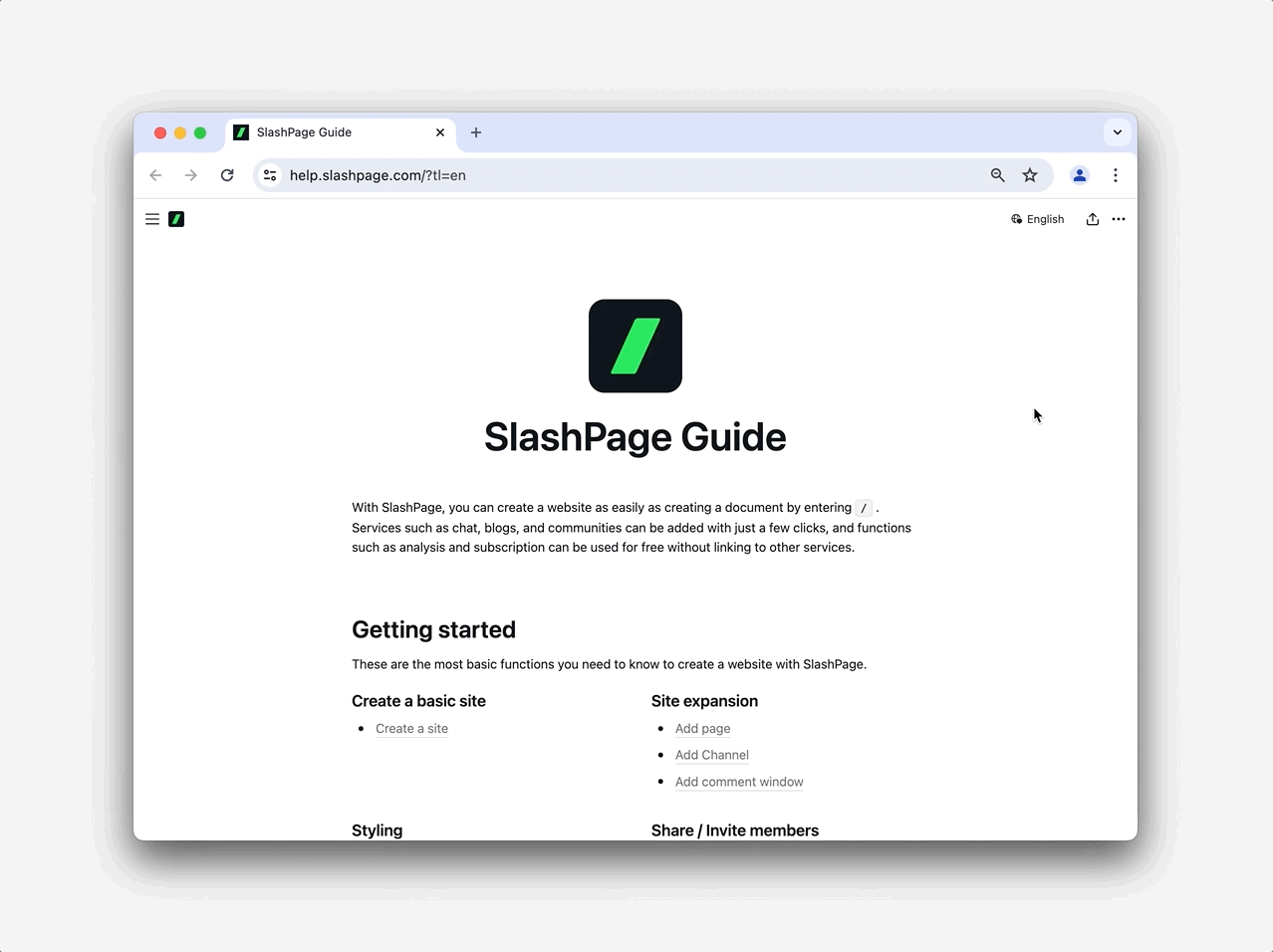What Is the Best Method for Analyzing User Feedback for Early-Stage Startups?
Key Takeaway Startups don’t always need a heavy process—especially if feedback volume is low or your team is stretched thin. Start with lightweight monitoring, track simple micro-trends, and only formalize analysis once patterns begin to emerge. This practical guide for very small startups, solo founders, and SaaS teams shows you exactly when they should analyze user feedback and provides a simple, proven framework you can apply immediately. Do Small Teams Really Need to Analyze User Feedback? Small teams don’t always need a full analysis process. Whether you really need a feedback analysis process depends on two major constraints: volume of feedback and team capacity. From our experience, if your startup meets one of the following conditions, you may be better off focusing on resolving feedback rather than investing in deep analysis right now: Feedback volume and diversity are too low. If you only have a handful of responses, or feedback is coming from just one or two users, it's very hard to identify reliable patterns. At this early stage, it's more valuable to respond quickly and build trust with your users than to overanalyze. You can wait until you've collected, for example, at least ten interviews or thirty survey responses before doing a full analysis. You have very limited time or headcount. If only one person is handling customer success or your team is fully occupied, it may not make sense to dedicate resources to deep analysis. Instead, review whatever automated summaries or dashboards your feedback tool already provides and act on obvious pain points. Risk to keep in mind: Delaying analysis for too long can mean missing recurring problems or valuable feature requests. When your feedback volume grows, consider introducing a structured analysis rhythm (see below). When Is It Most Effective for Small Teams to Analyze Feedback? Rather than setting a fixed analysis cadence from the start, begin with continuous observation and identify micro-trends. For example: "In the past three months, questions about custom domain registration have doubled." "Our survey's top acquisition channel shifted from LinkedIn to X(Twitter) in just a few days." Once you spot a signal like this, use it. You might improve your onboarding guide to clarify difficult steps, or create a content piece targeting the new traffic source to boost acquisition. As you repeat this lightweight monitoring cycle, and as your feedback volume grows or your team gets more bandwidth, then start formalizing analysis (for instance, every 1–3 months). How Should Small Teams Analyze User Feedback? (Step-by-Step Framework)
- Tip
- User Feedback Strategies