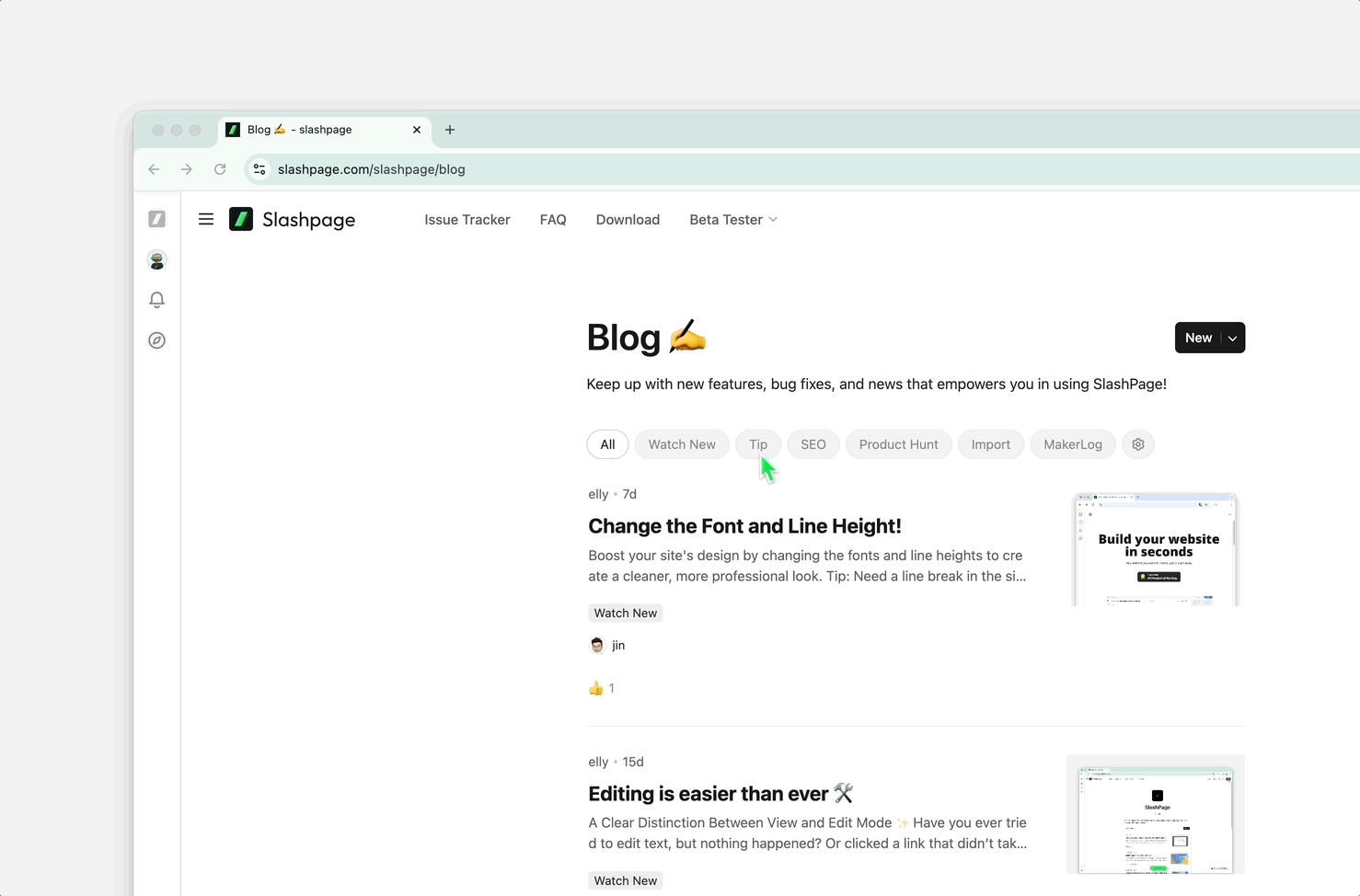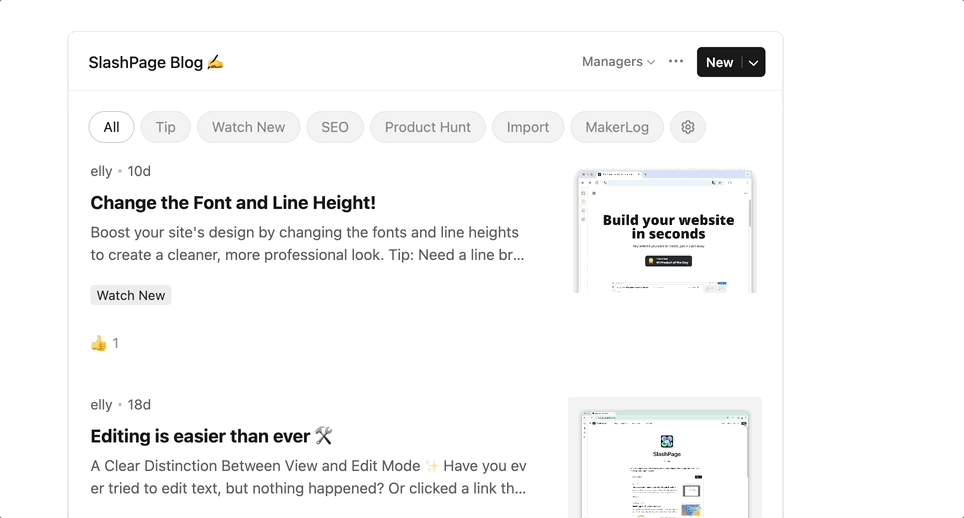December 22, 2025 11:45 AM
- What's New
Common use cases
Forum Channel 💬
•
Communities like Discord or Circle can be created. Try adding multiple forum channels under different sections.
•
Add a forum notice to the existing website.
◦
If already announced in another channel, switch the view mode to Forum Channel in edit mode. The current content will instantly appear in the forum channel format.
Timeline Channel 🕑
•
Useful for sharing product update news. Visitors can view all content in chronological order without clicking through.
◦
If you have been posting updates on a blog, try switching the view type to Timeline in edit mode.
◦
Slashpage also publishes updates and other content on its blog, and we now use this Timeline view ourselves.
•
On official websites, use Timeline for content that should be shown in order, such as company milestones or funding announcements.
Voting Channel ☑️
•
Build a feature request list based on user votes.
◦
If you have been collecting feedback through feeds or chat channels, add a Voting view and apply filters. Your existing posts can instantly become a prioritized feature request list.
FAQ
Who is this for?
•
Founders, customer success managers, operators, and community managers who want to reflect user feedback in their product decisions.
•
Teams using tools like Canny, Upvoty, Linear, or Featurebase, but mostly sticking to basic features, looking to reduce operational overhead, or feeling the monthly cost is too high.
•
Anyone exploring Slack, Discord, Discourse, Circle, Medium, or Substack to build an early user community, and finding it inefficient to manage multiple tools or lacking the resources to create a tool that truly fits their needs.
Tip.
Get started faster with the free template.
Preview and duplicate it from the ... menu in the top right corner of the template site. Email verification is the only step required.