Decorate Your Space
Created by
- MasterM
Created at

Object Installation
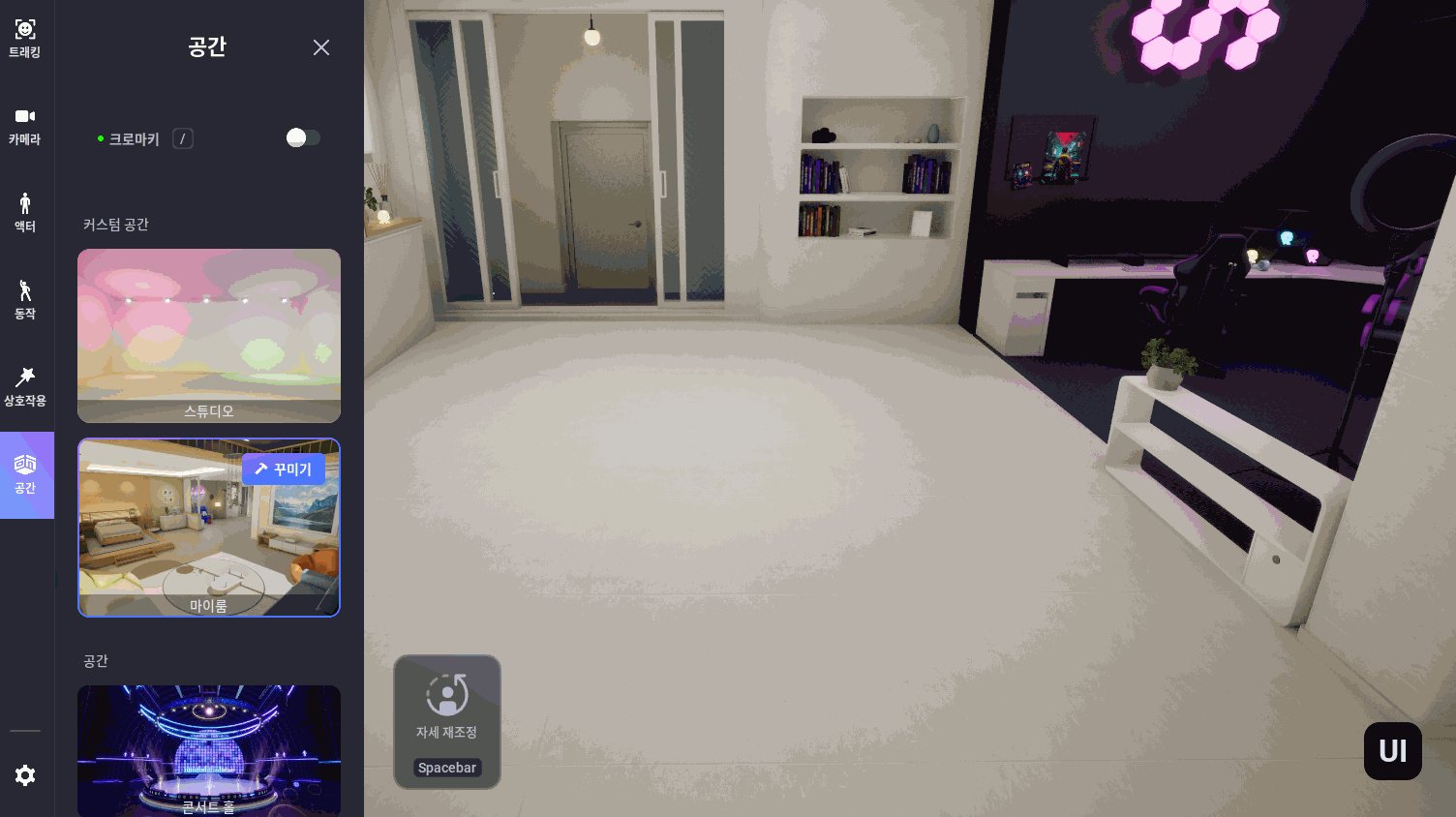
1.
Click on Decorate in Space.
2.
Click the object you want in the left object menu.
3.
Click on the targeted location in space.
→ Green objects and gizmos will be installed automatically.
→ Green objects and gizmos will be installed automatically.
4.
Use the gizmo to change object information.
→ Gizmo type: Position/Rotation/Size (Change gizmo using Tab)
*Notes on object manipulation
- Rotation: If only one rotation gizmo is active, it will be available when the X and Y axis is unchecked in the right object information window.
- Size: The 'Chair' item among the object types cannot be resized.
→ Gizmo type: Position/Rotation/Size (Change gizmo using Tab)
*Notes on object manipulation
- Rotation: If only one rotation gizmo is active, it will be available when the X and Y axis is unchecked in the right object information window.
- Size: The 'Chair' item among the object types cannot be resized.
5.
When you are done with the setup, click on the space to complete the final installation.

Change/Delete Object Details
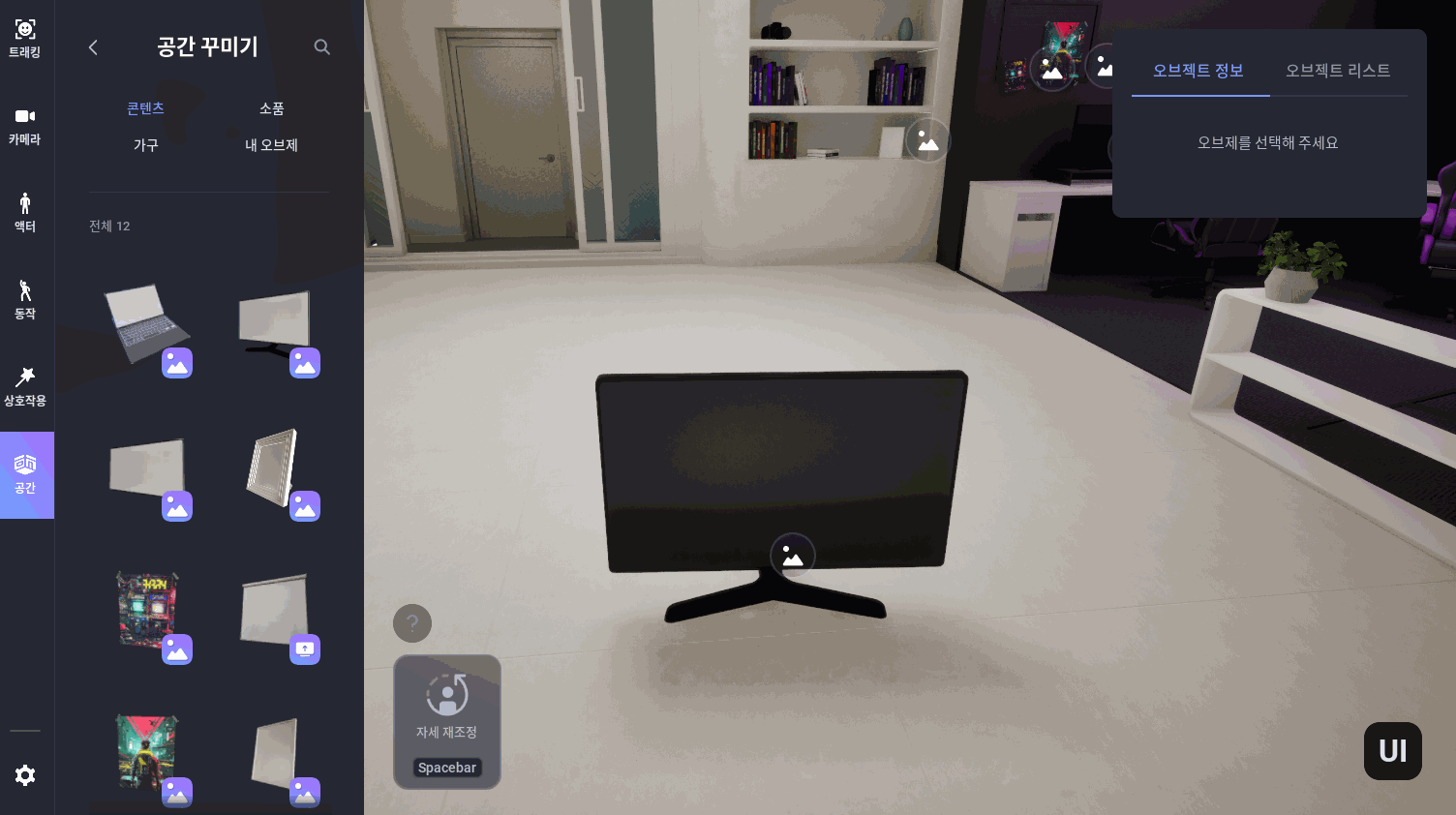
1.
When you click on an object, the object information window on the right side of the screen becomes active.
2.
You can set it as you want by entering the exact numerical value for each item.
a.
If you want to reset the settings, click the Reset button in the object information window to reset them to the values before setting.
3.
When you click the Delete Object button, the installed object will be deleted.

Object Duplication
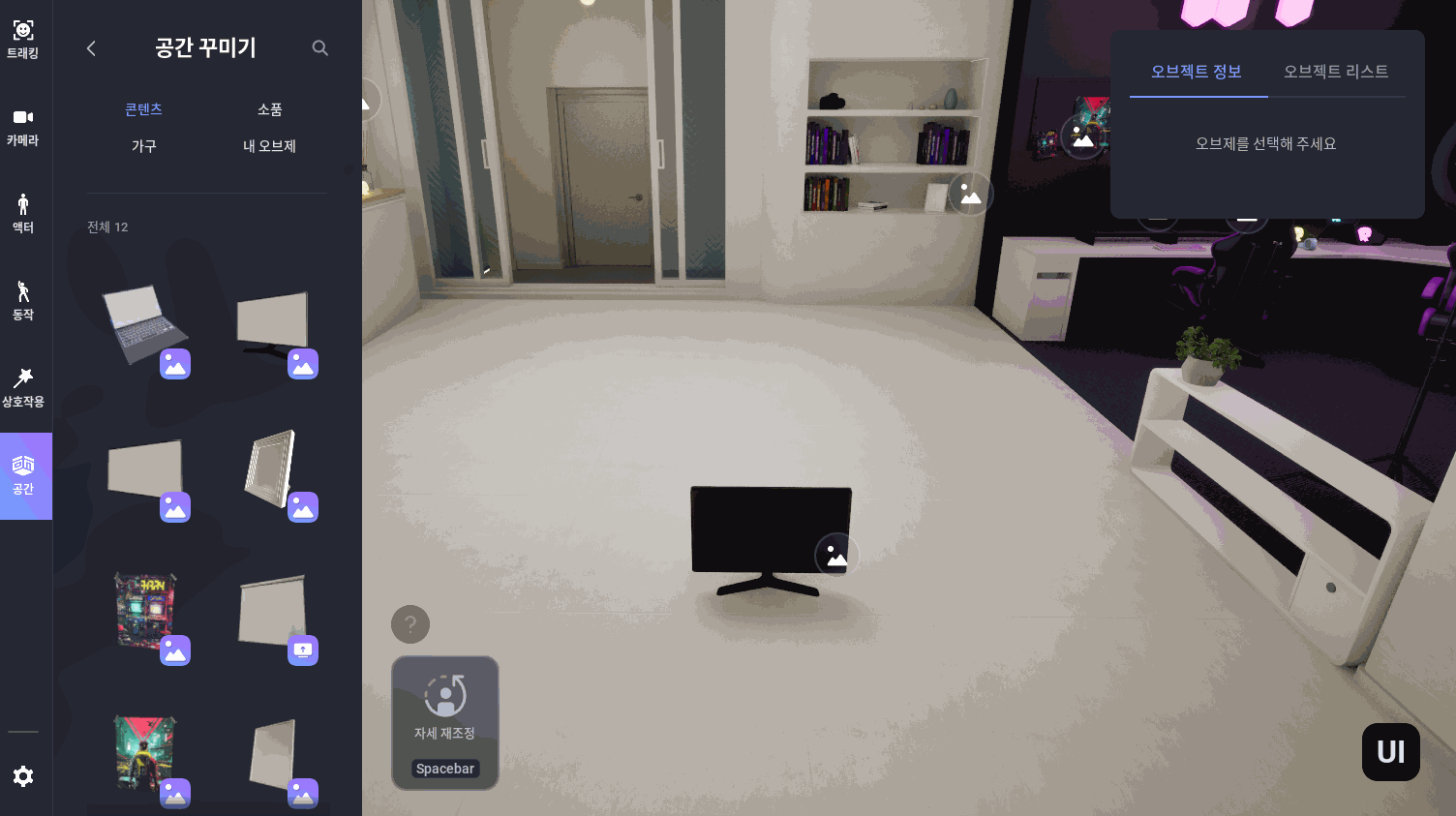
•
Alt+left mouse click
◦
Automatically create copies next to installed objects

•
Alt+drag gizmo
◦
Automatically create copies in the direction the gizmo moves

GLB Upload
Create your own space by utilizing GLB that can express your individuality.
•
You can upload your GLB by clicking Upload GLB in My Object Category.
◦
Restrictions
▪
Size: less than 12mb

Special Objects
This is a general term for objects that include icons.
•
Image & Capture Object - Link
•
Chair Object - Link
Further details can be found at each link.