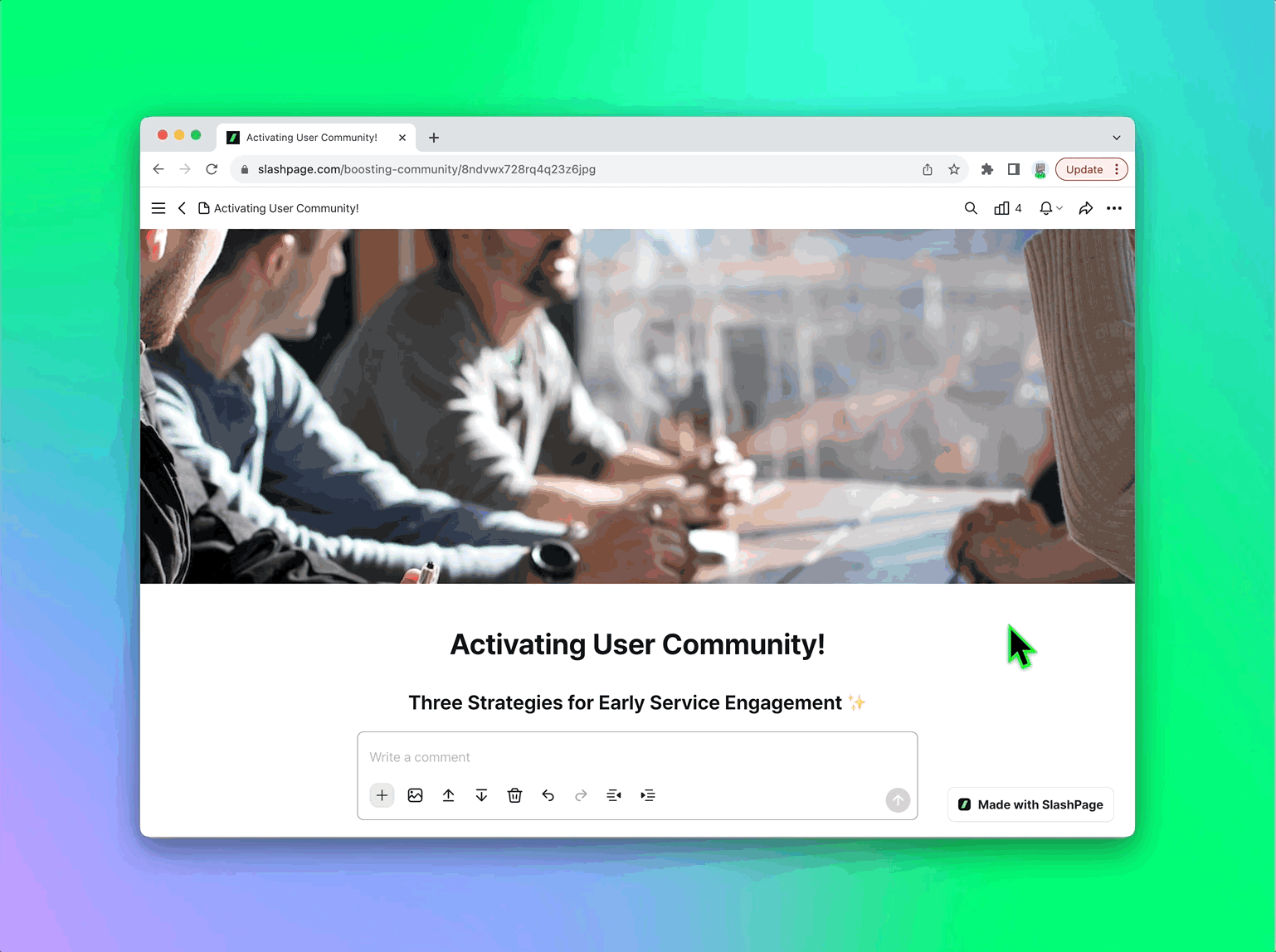What is the Best Feedback-to-Roadmap Workflow for a Small Team Startup?
Key Takeaway Collecting user feedback is not enough: By publishing it on a public roadmap, you can prevent churn, foster a sense of belonging and trust, and prioritize features users truly need. This helps retain early users for the long haul. The Process: Gather all feedback into a central hub, categorize it, assign priority, add prioritized items to your roadmap, and complete the feedback loop. Repeat this cycle whenever new feedback arrives. For Small Teams: Rather than adhering to a rigid schedule, update the roadmap when specific events occur—such as receiving critical feedback, deploying a bug fix, or releasing a new feature. Why is it Important for Small Teams to Integrate Feedback into a Public Roadmap? A public roadmap is an efficient strategy to keep early users engaged and retained. Instead of simply processing user opinions internally, it is crucial to show publicly that you are listening—and to make it visible when feedback is actually implemented. Based on our experience, this approach locks in early users through the following effects: Preventing churn: When a user feels something is lacking and considers leaving, seeing a comment like "We passed your feedback to the dev team. We will update you when it is ready," and watching their request move to "In Progress" gives them a reason to stay. If the request later moves to "Done" and they receive a notification stating "This feature is now live," that alone is often enough to prompt their return. Giving a sense of belonging: Seeing a suggestion they made actually integrated into the product gives users a strong sense that they are co-creating the product. This is a level of engagement large companies cannot easily offer—making it a unique advantage for early-stage products. Building features that users really need: Features suggested by users with high vote counts often differ from priorities decided internally. For early-stage startups, prioritizing this user-validated feedback increases satisfaction and prevents wasting development time on less-needed features. How Can a Small Team Effectively Integrate Collected Feedback into a Roadmap in 5 Steps? To effectively integrate feedback, small teams should follow a cyclical process: centralize all feedback into one hub, tag and classify items by type, prioritize based on business value (e.g., MoSCoW method), update the roadmap, and finally notify users to close the loop. Here are the details for each step: Gather all collected feedback into one place Collect feedback from every channel (email, surveys, chat, feedback boards, etc.)into a single hub. Record the user ID or email along with each feedback item to make it easy to notify them once the improvement is released. Pro tip Use tools where feedback boards are integrated directly with a roadmap such as Slashpage, Canny, or Rapidr to get started easily. Immediately add incoming feedback as "Backlog" items to maintain simple, manageable tracking. Classify feedback using simple tags Tag feedback with intuitive categories like "bug, feature request, usability issue, onboarding, or performance". This simple structure makes it easy to spot recurring issues or frequent user pain points at a glance. Prioritize and add to the roadmap Prefer adding items that many users requested or that align with your product's growth direction. Use a prioritization method like MoSCoW or filter roadmap items based on:
- Tip
- User Feedback Strategies