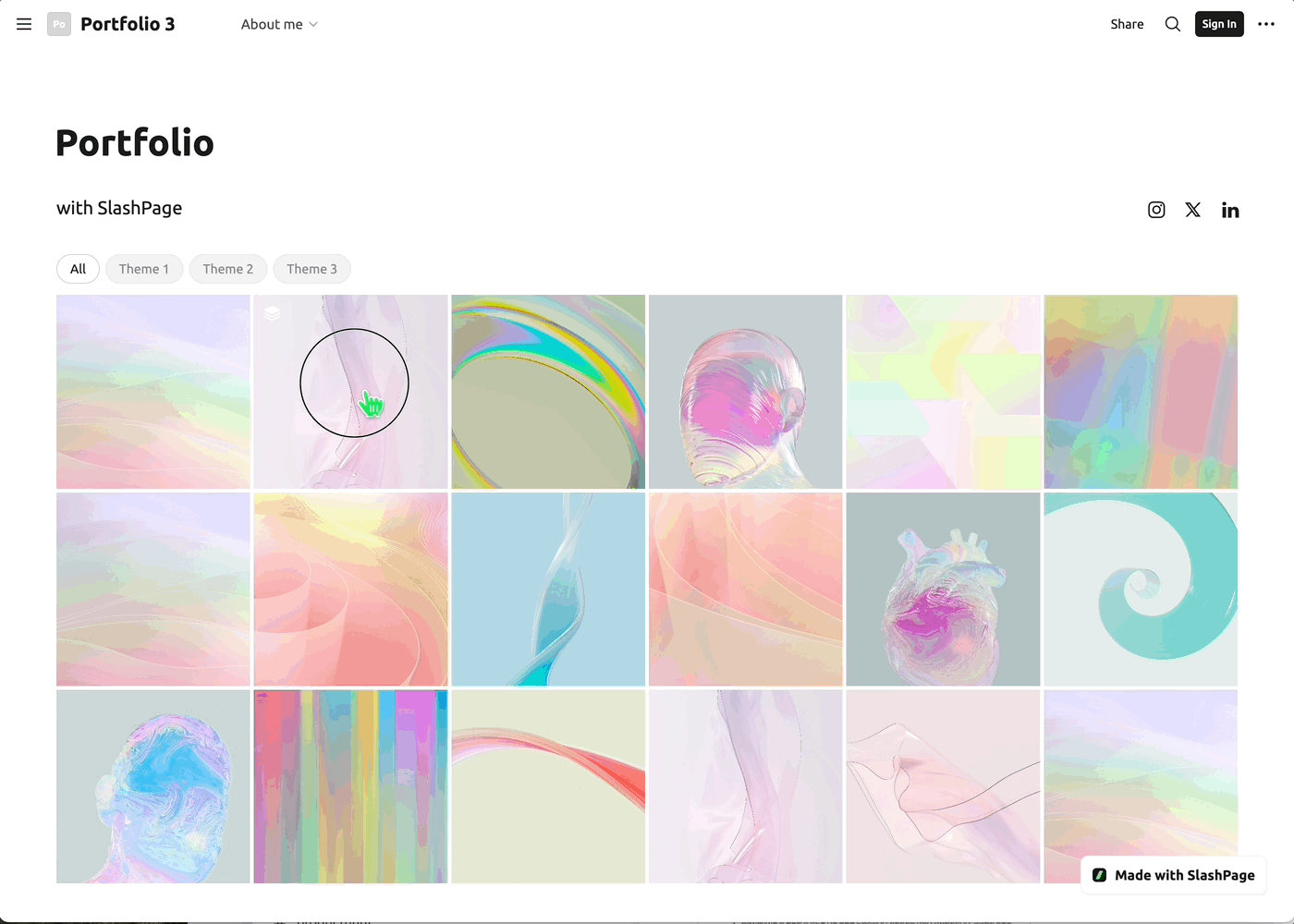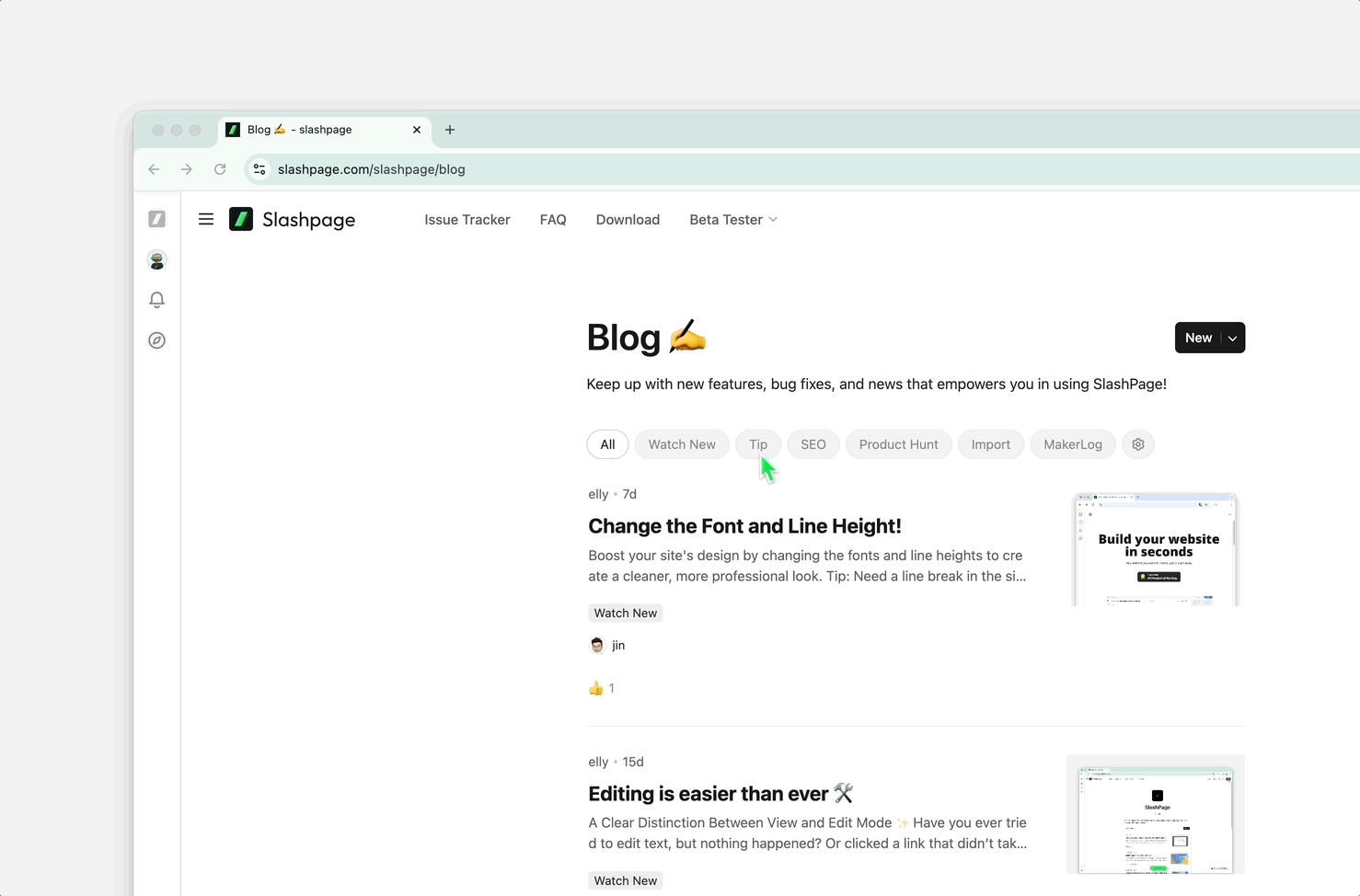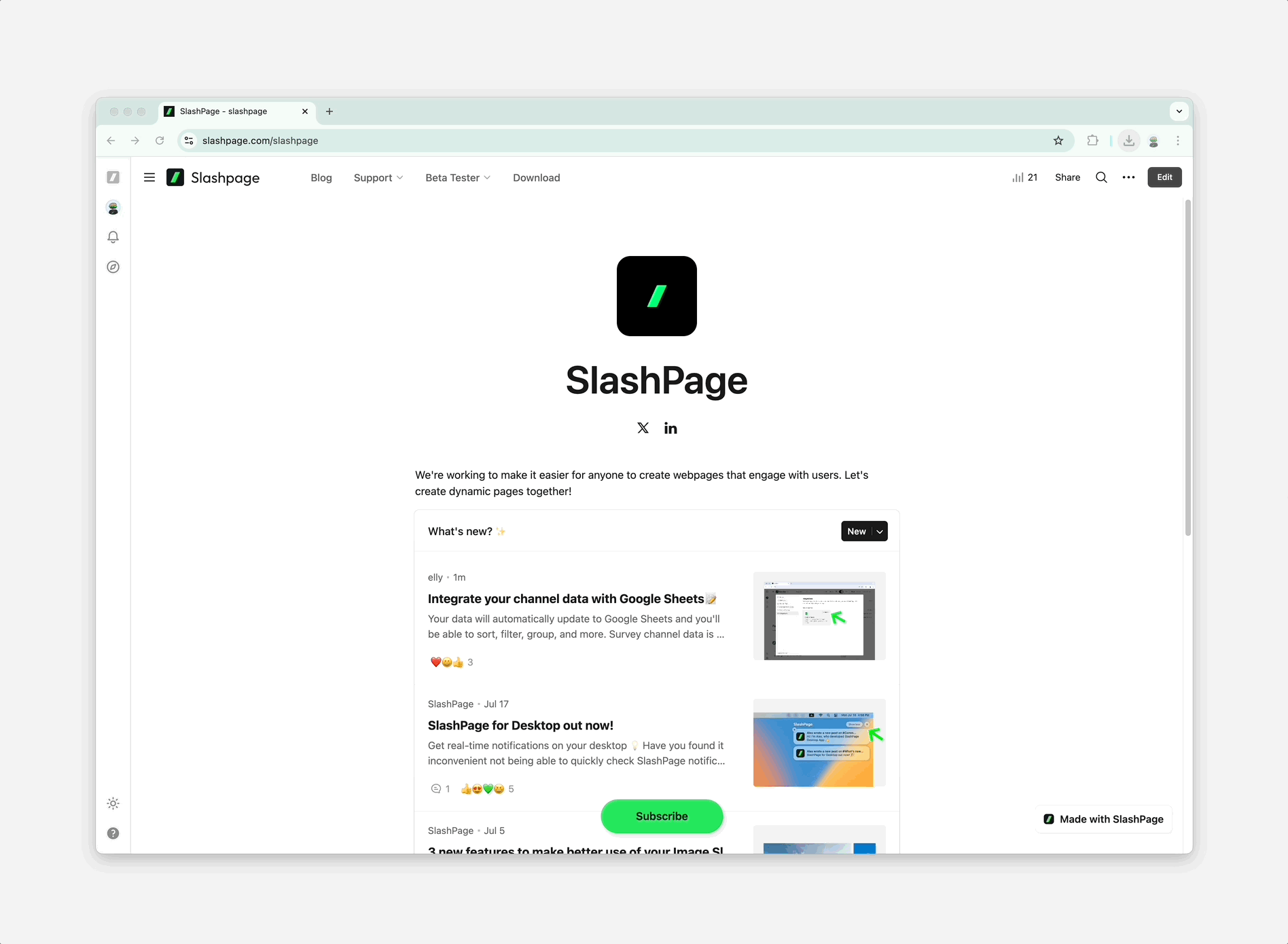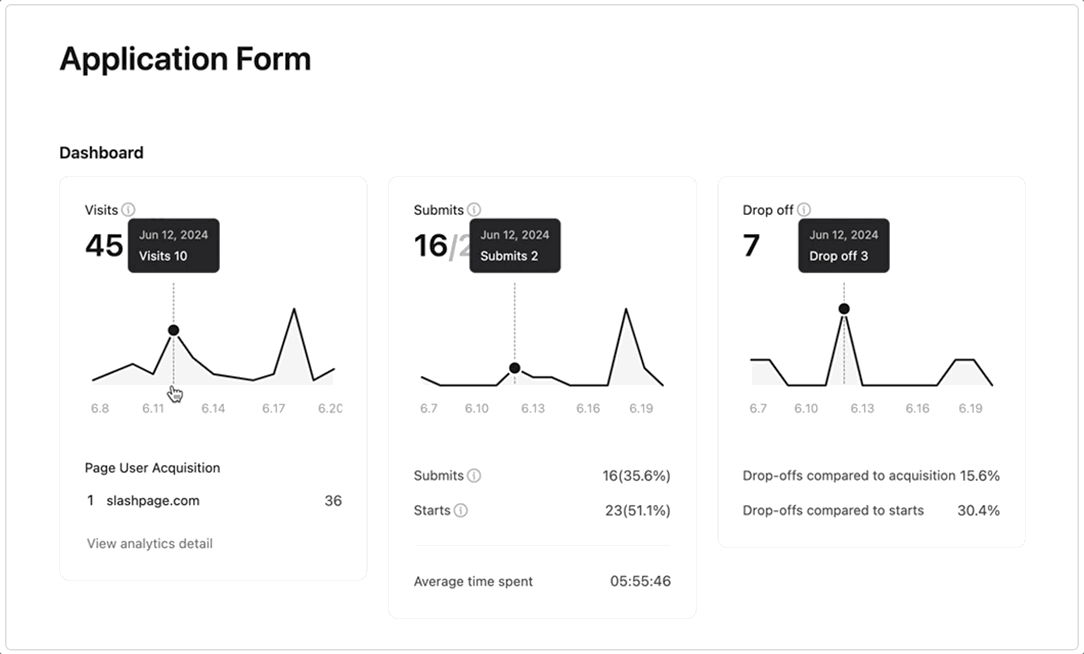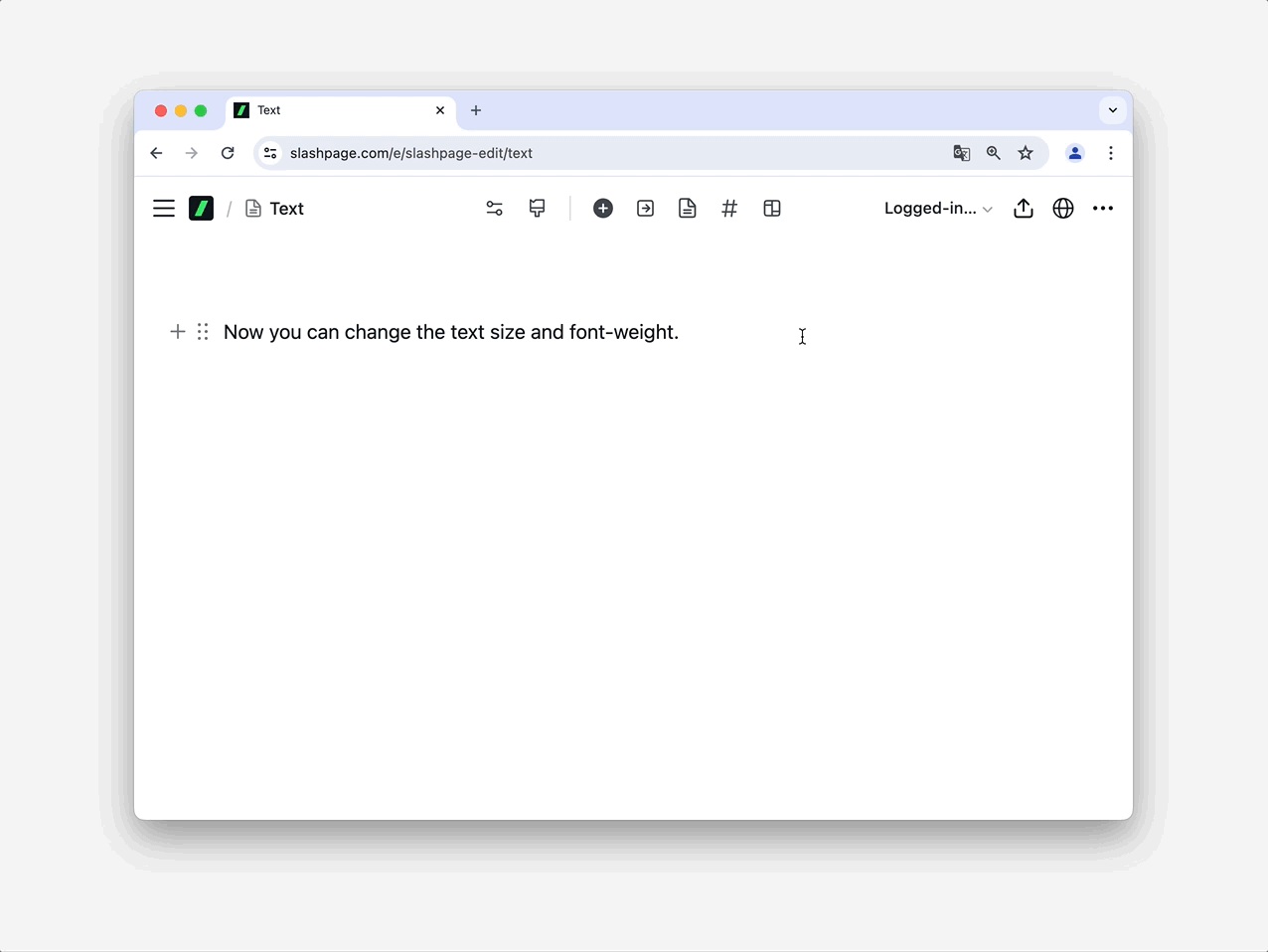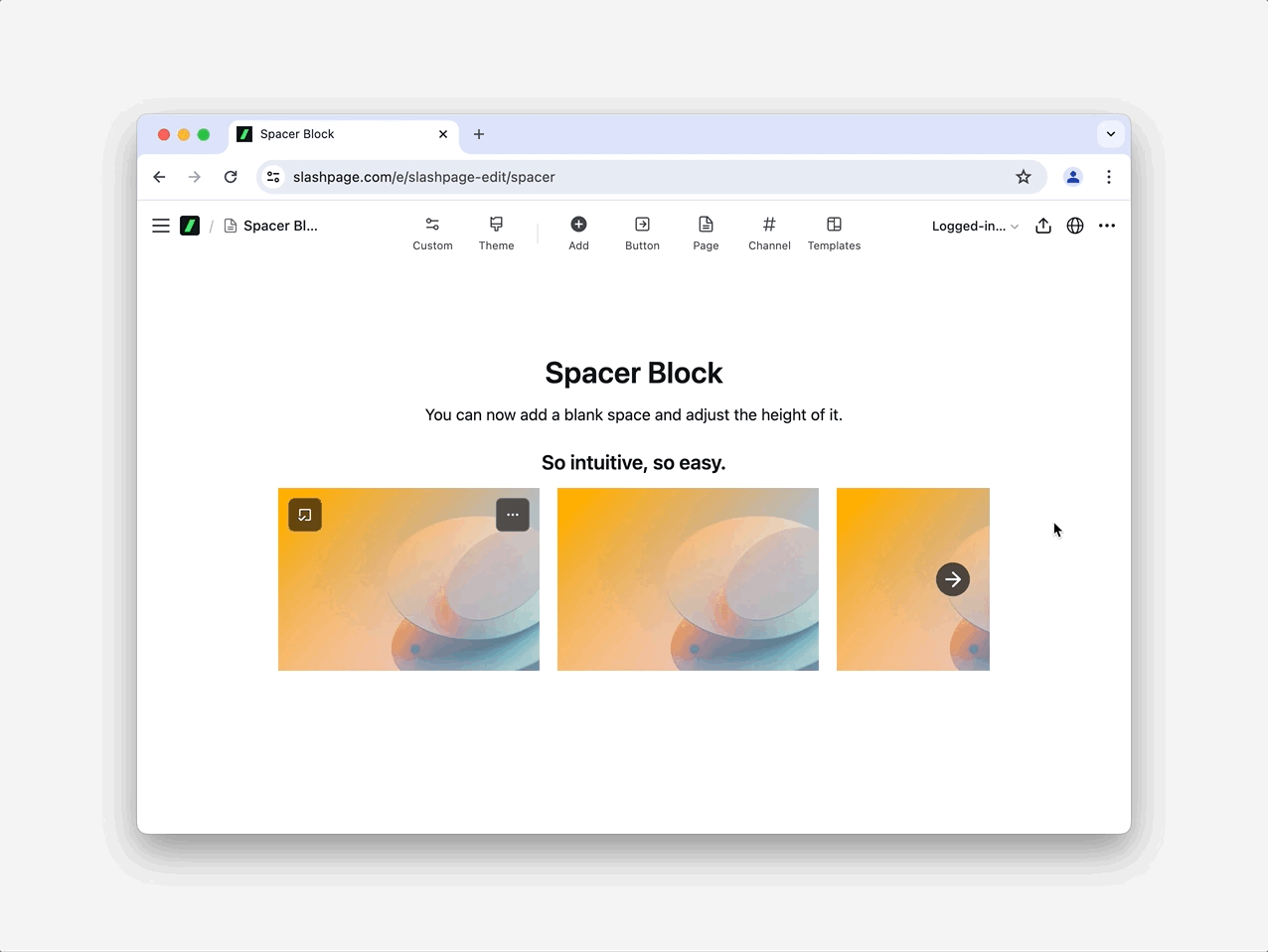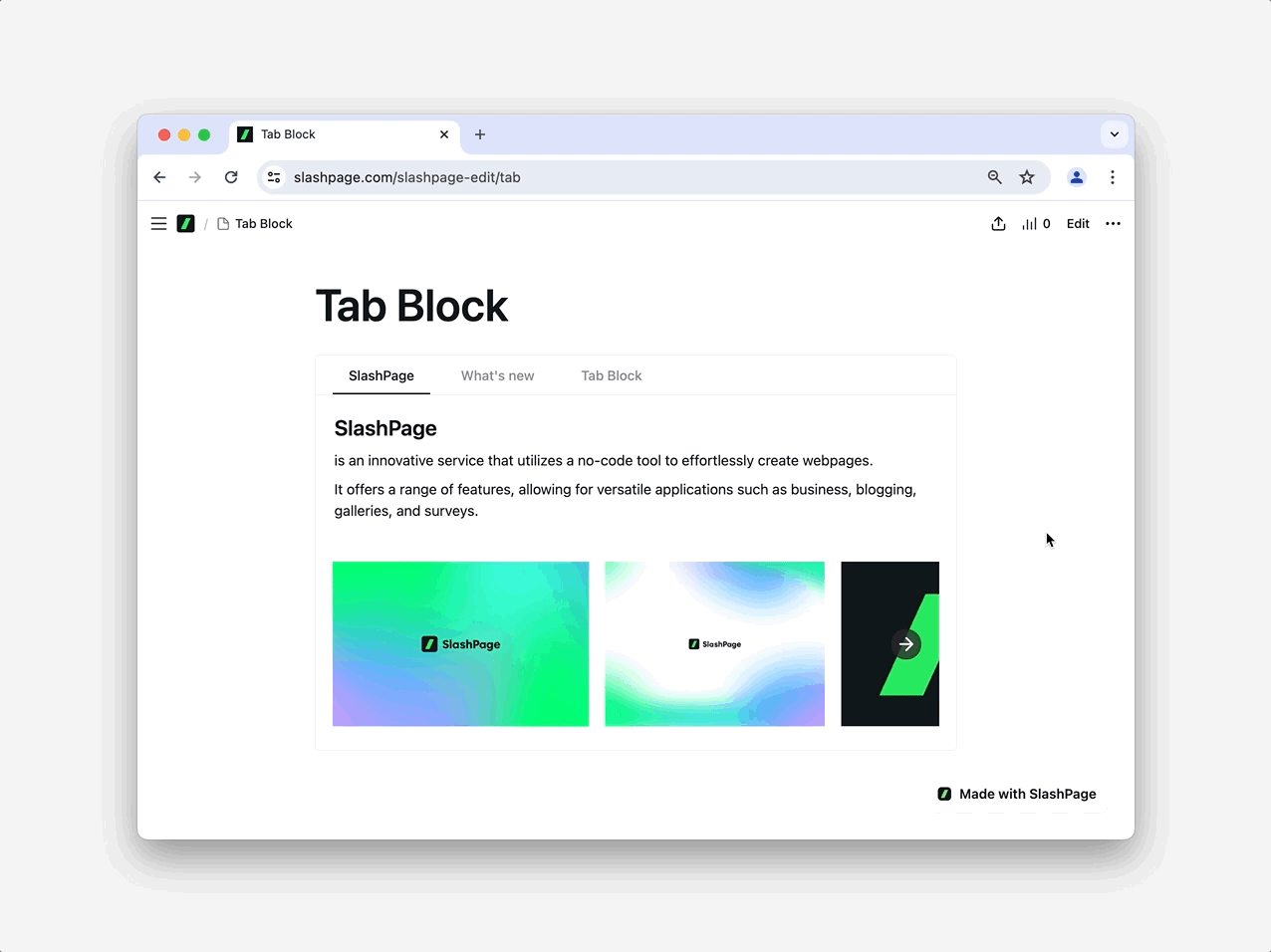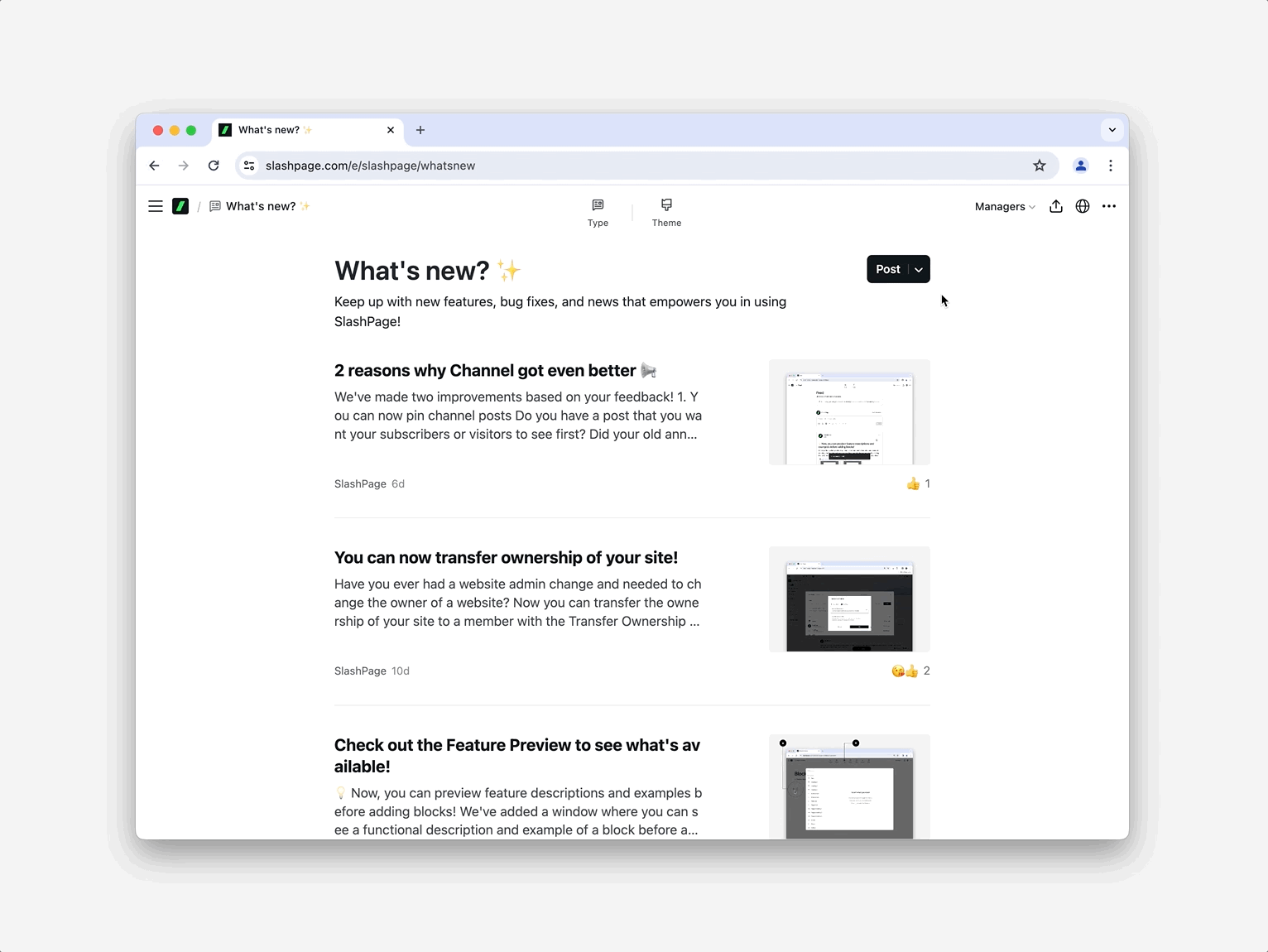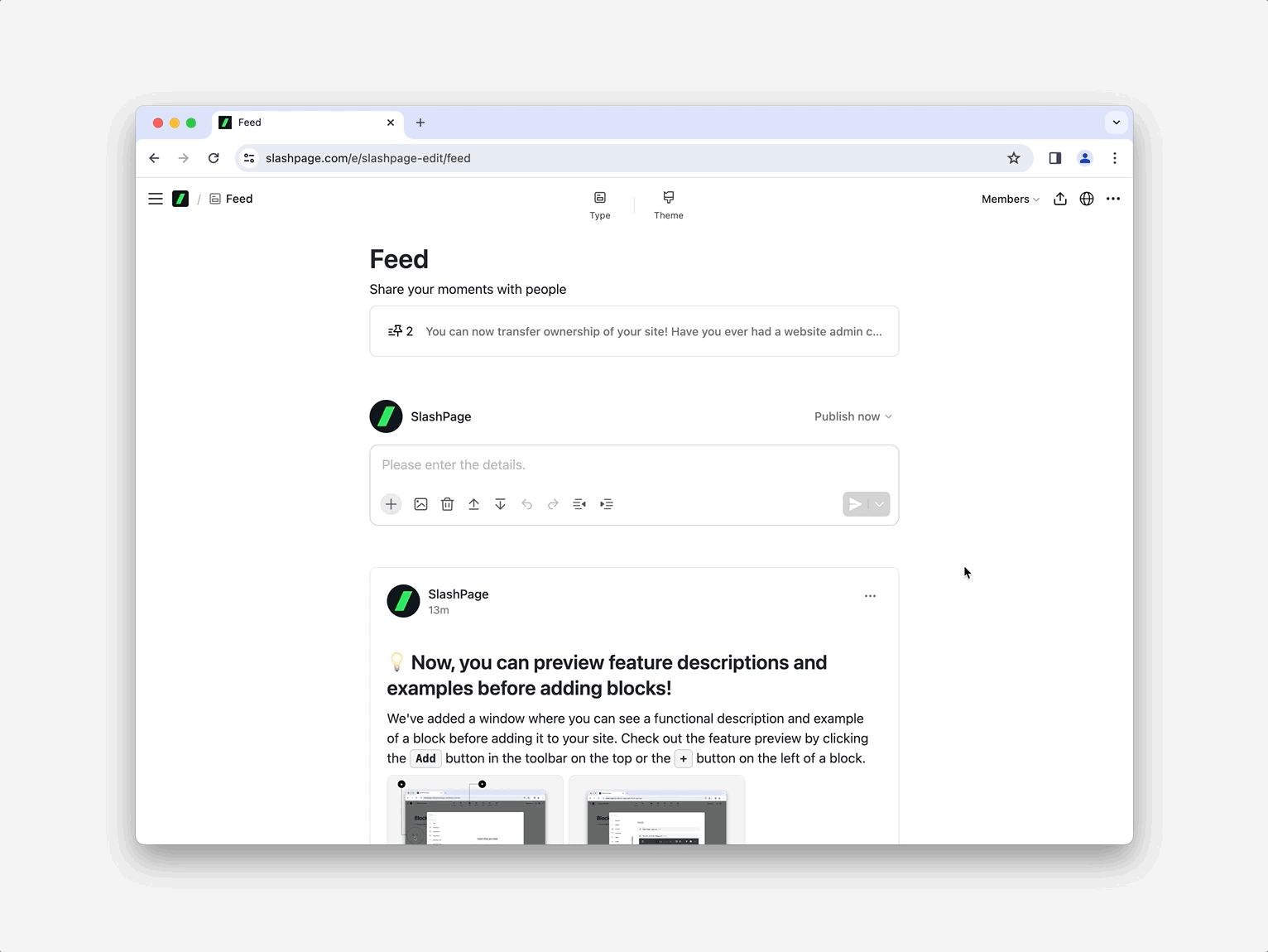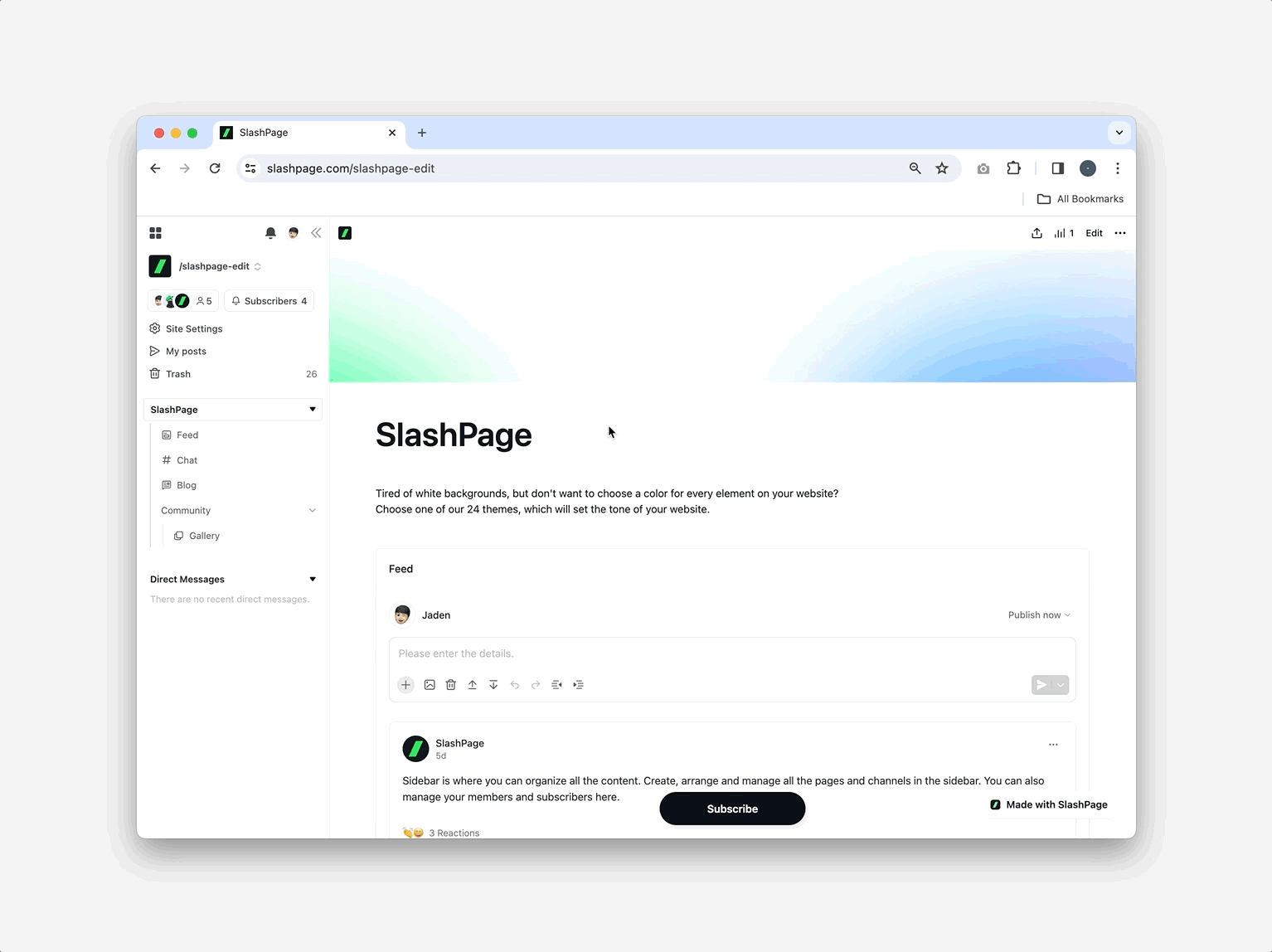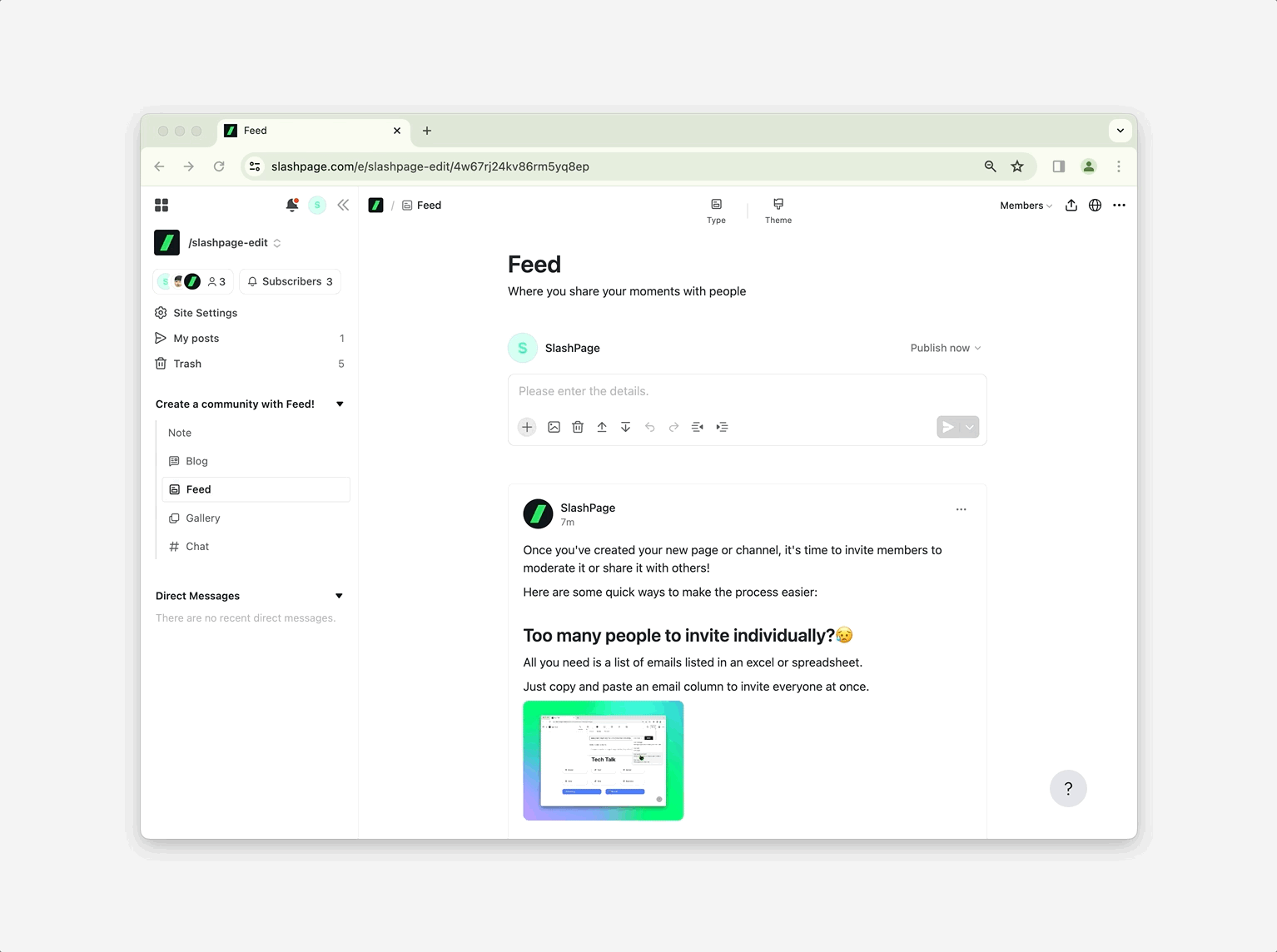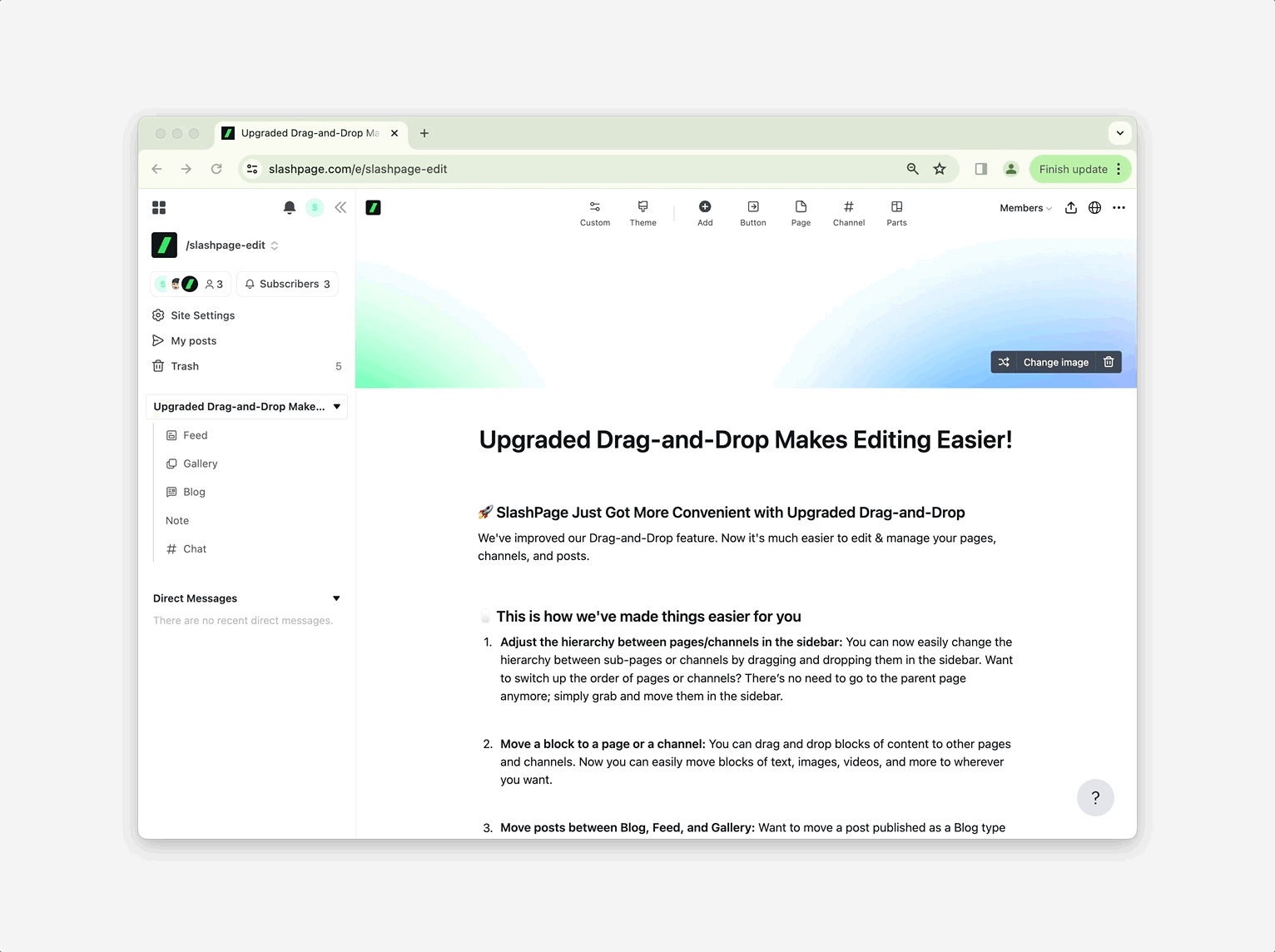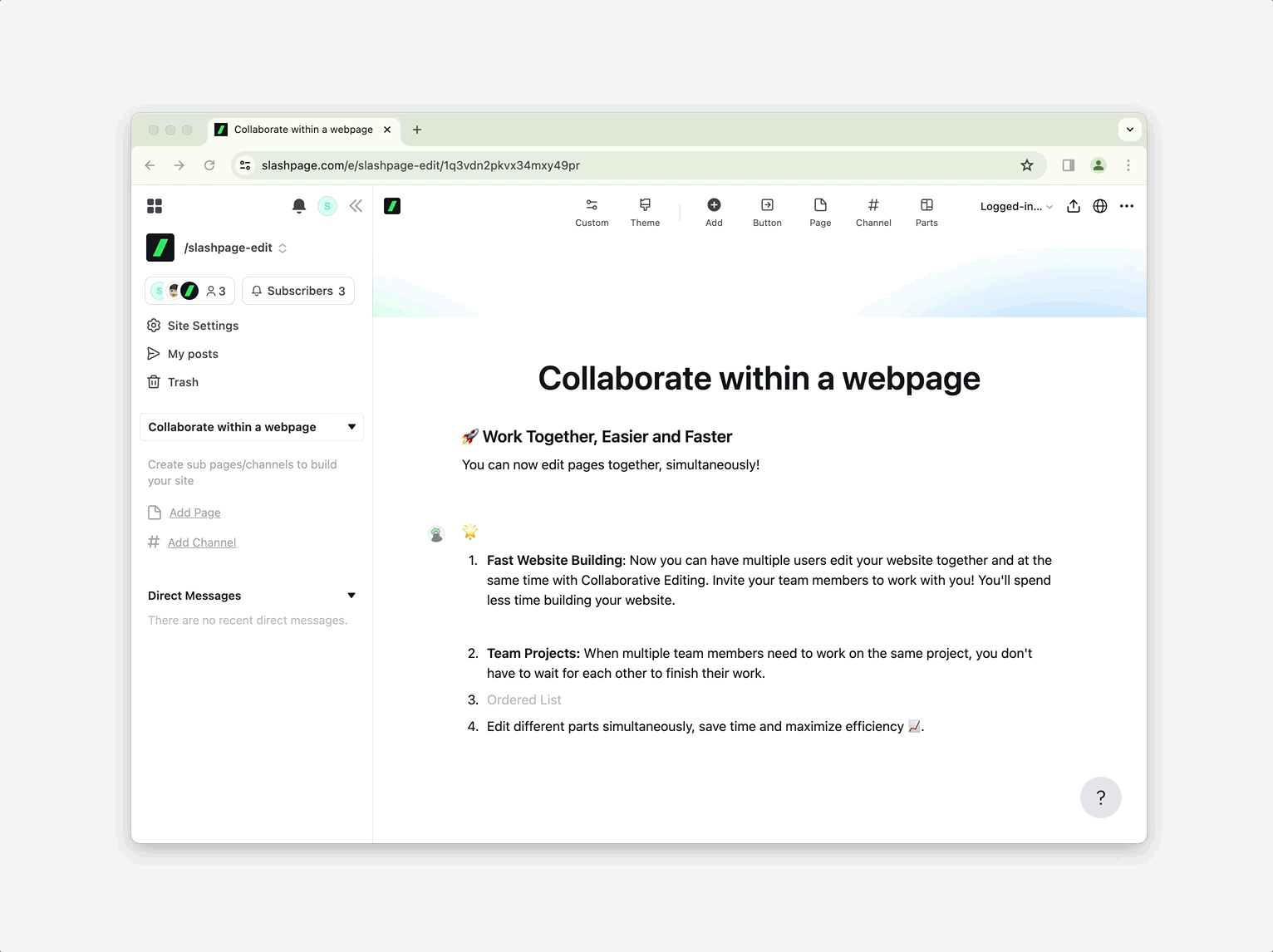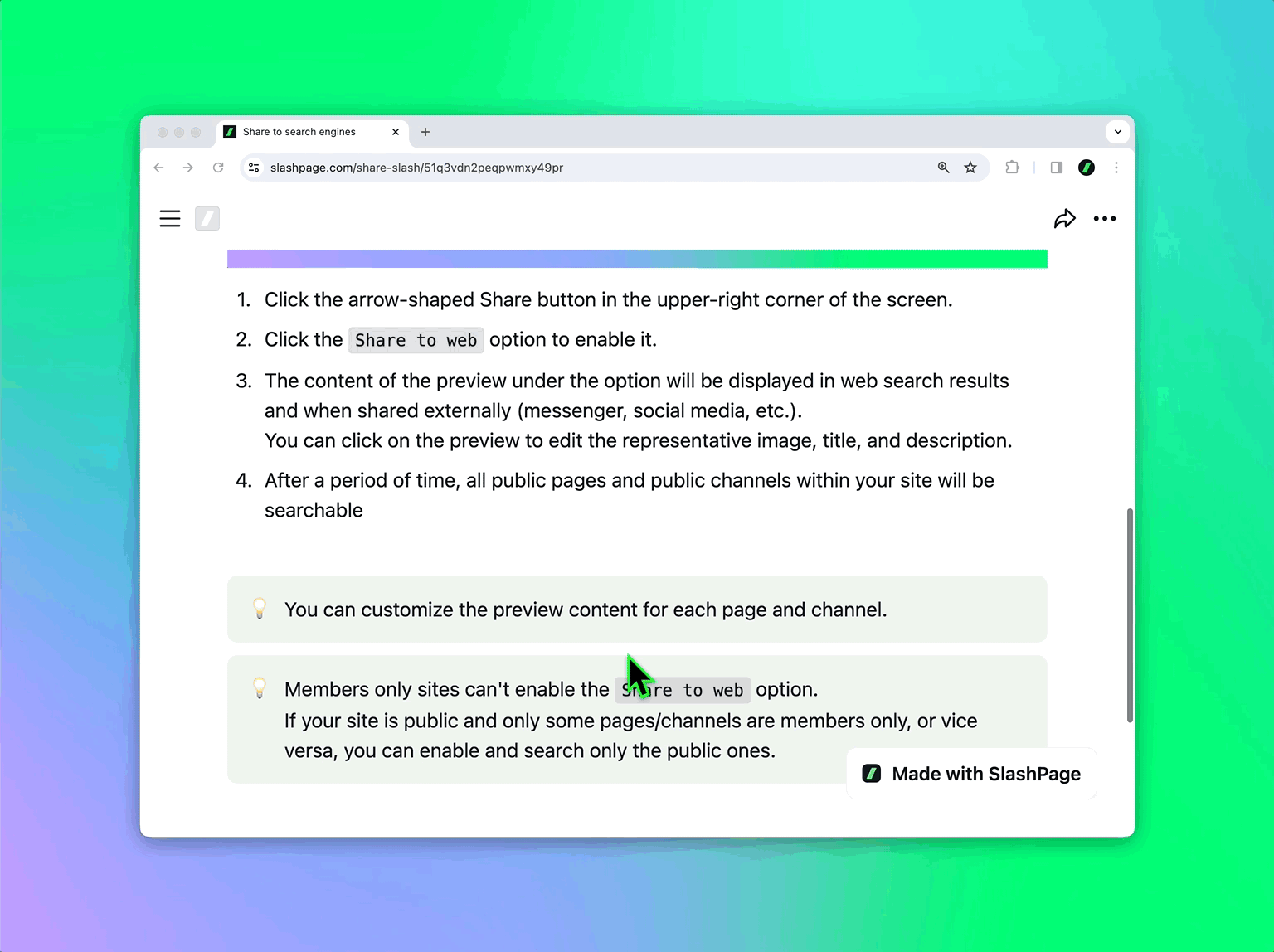SEO (Search Engine Optimization) refers to activities aimed at improving your website's ranking in search results, as illustrated above. Search engines like Google use 'crawlers' to gather information from websites (a process known as crawling) and assess their relevance for search results. SlashPage offers various features to enhance SEO for your site. Ensure that you apply these to your website. 1. Automatic registration with search tools upon site creation For your site to appear in search results, its URL must first be registered with search engine tools. With SlashPage, simply creating your site automatically registers it with search tools like Google Search Console. 2. One-click automatic daily sitemap submission Submitting your sitemap—a file that includes details about your site's pages, media, and files—to search tools makes it easier for crawlers to locate your site. Just turn on the Share to search engines option and your sitemap will be automatically submitted to each search tool every 24 hours, except for private pages and channels. When will my site start appearing in search results? Each search engine has its own algorithm that determines ranking based on content quality, loading speed, and more. Since these algorithms are not publicly disclosed, it is difficult to predict the exact timing. According to Google’s SEO guide, it’s generally recommended to wait a few weeks. If your site appears in search results when you search for (keyword) + site:slashpage.com on Google, it means the crawler is indexing it properly, so please be patient! 3. Input summary data to appear in more relevant search results Crawlers review summary data (title, description, image) before the main content of your site. This acts like a promotional message, convincing searchers that your site has the information they are looking for, so it’s important to manually update these fields. For each sub-page, channel, and channel post, list your main keywords and images in the Preview. The summary data is automatically filled in with the page title, the first part of the body text, and a representative image. However, it’s advisable to edit it yourself, as the automatically generated content may not fully capture the intended details. Google’s SEO guide recommendations for writing the 'description' part of summary data