
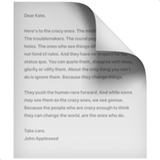
User Guide
Members & Permission
Invite member
Sign up people to join your site or manage it with you as members, giving them permissions like read, write, and manage. You can invite hundreds of members at a time with an email or invitation link. Newly created channels and subpages follow the member list and permissions of the parent page by default, but you can change the settings separately

1.
Click the Members + in the sidebar on the left
2.
In the input, write the email addresses of the people you want to invite, set permissions on the right, and tap Invite
•
Invite multiple people at once by putting , between
•
Enabling the Invitation link Toggle creates a link to invite users.
Existing invite links will expire when the link is refreshed
Existing invite links will expire when the link is refreshed
•
Enter an email address to automatically invite people with that address to your site
Change permissions
You can change a member's permissions at any time by entering the Members + menu
•
Only Can Manage and above can modify other users' permissions
Individual permissions
Can set permissions on a site or channel that differ from the default permissions
1.
You can edit member permissions for each page separately from the More[···] menu in the top-right corner or from the Share layer
2.
Make separate settings, such as lowering or increasing permissions for certain members on some pages
If you modify member permissions separately on a page/channel, that page/channel is disconnected from site-wide member permissions
If you modify member permissions separately on a page/channel, that page/channel is disconnected from site-wide member permissions
3.
Clicking the Refresh in the site/page's Membership Settings menu will restore the settings to their previous values
Visibility setting
Site visibility
1.
Click Site Settings in the left sidebar
of the screen
of the screen
2.
Tap the Public Settings menu to change your site to the desired settings
Permission types
Public: Anyone can view the site
Members only : Only invited members can view the site
Permission types
Public: Anyone can view the site
Members only : Only invited members can view the site
3.
You can set the visibility of a page/channel individually by pressing the More[···] menu in the top right corner.
Page/Channel visibility

1.
You can set the visibility of your page in the page settings from the More[···] menu in the top right or from Share
2.
Set whether to show or hide pages/channels from unauthorized users in the list in the sidebar with the Hide Unreadable menu in Site Settings
3.
Pages can turn off the comment option in Custom
Custom domain
Free cuscom domain
Connect a free custom domain to one public site per account.
1.
Click Site settings in the left sidebar and select Custom domain
2.
Complete any incomplete items listed on the layer
How to set up each item
Clean URL
1.
On the page/channel whose URL you want to change, click More[···] - Page/Channel settings in the menu
2.
In the settings pane, in the list on the left, click Clean URL
3.
Enter the desired name for the input and click Save


