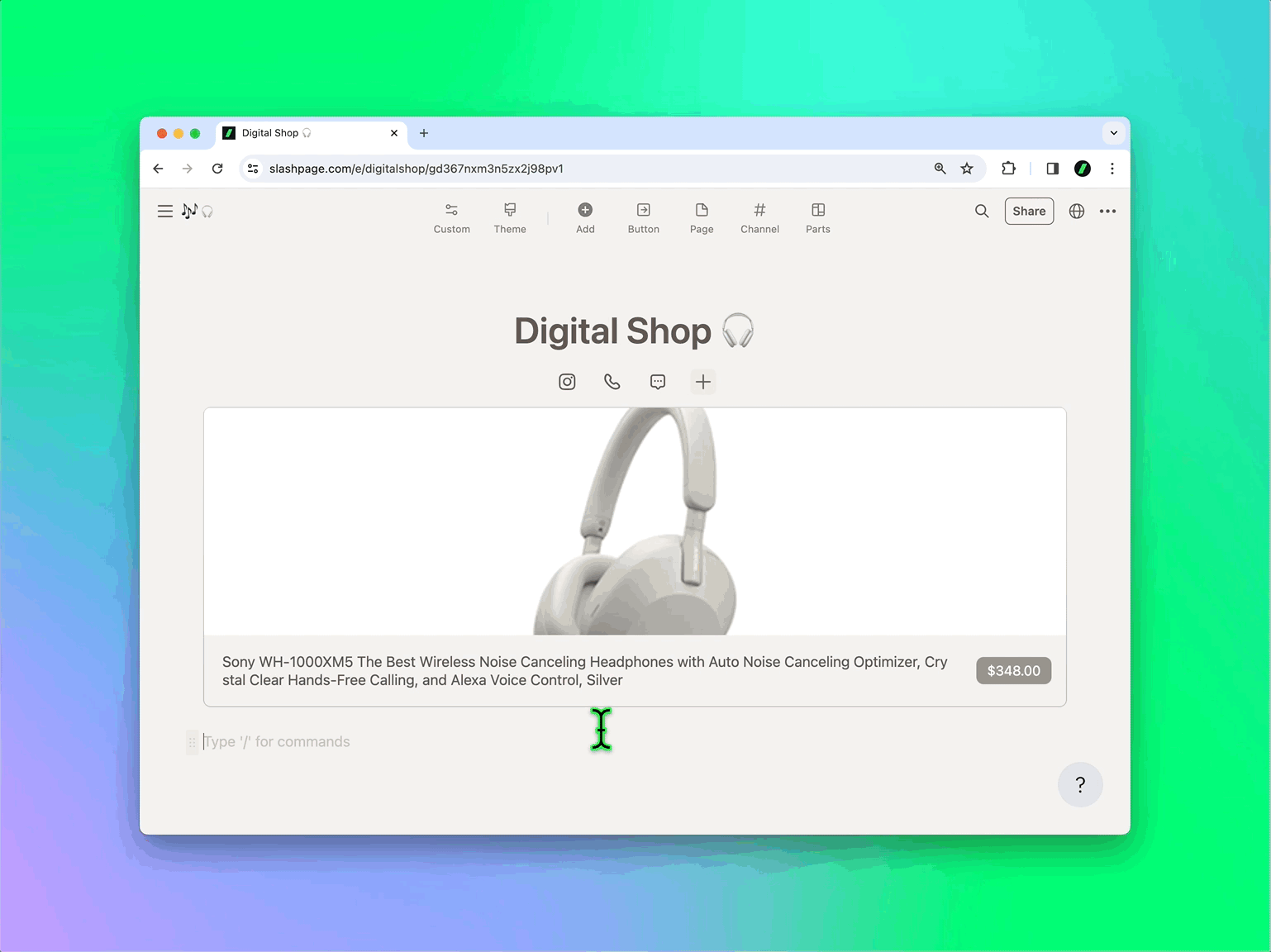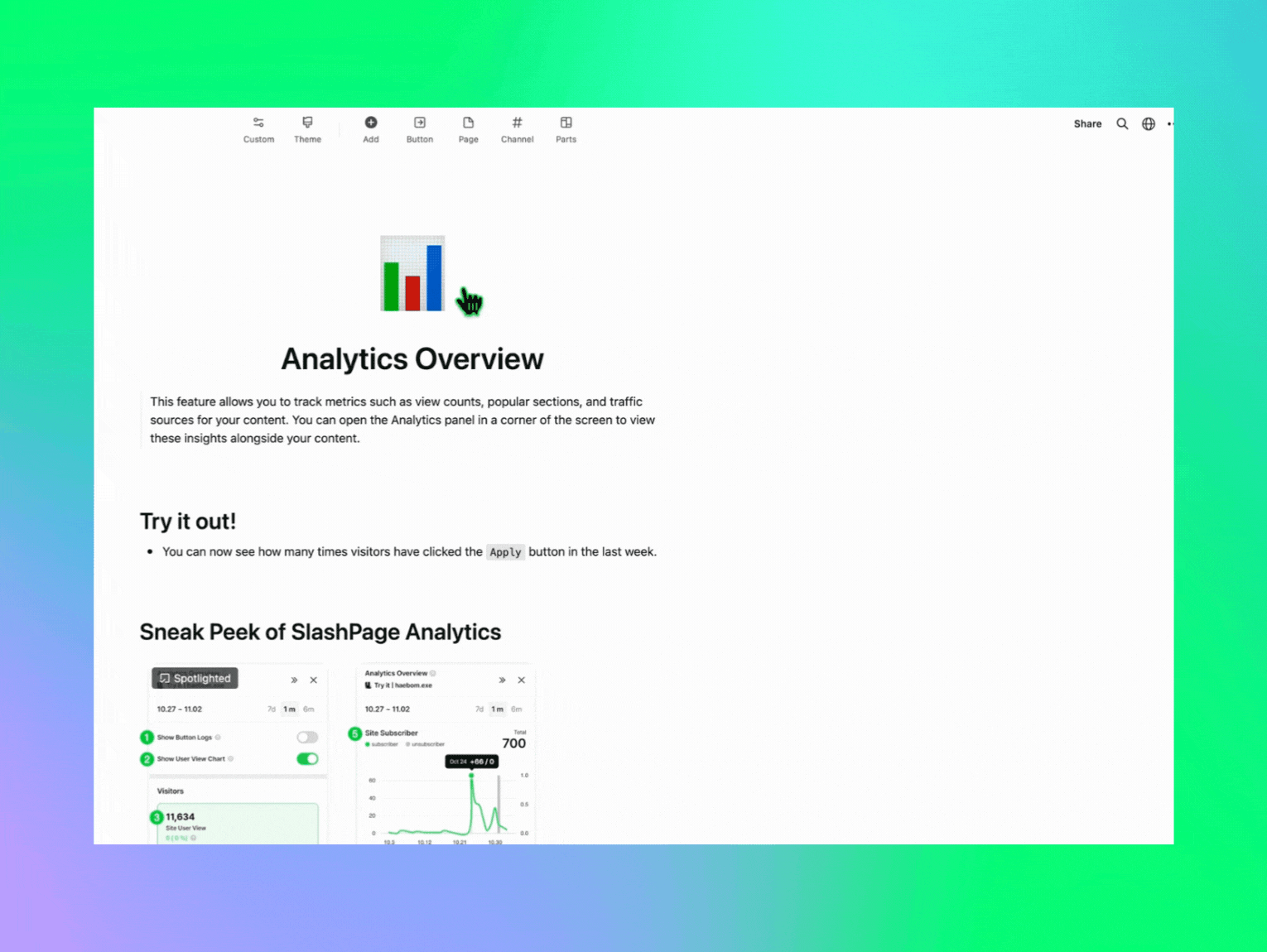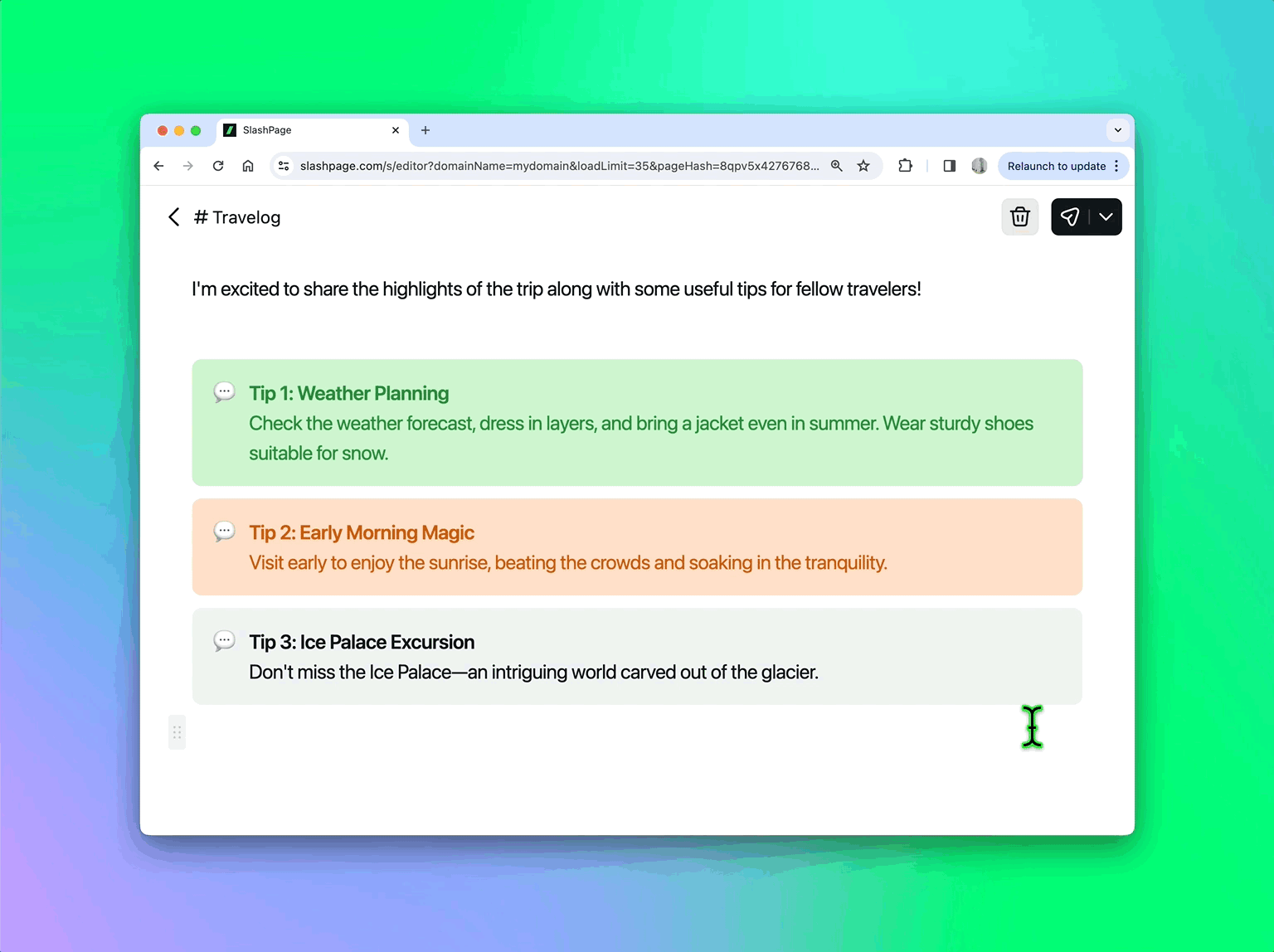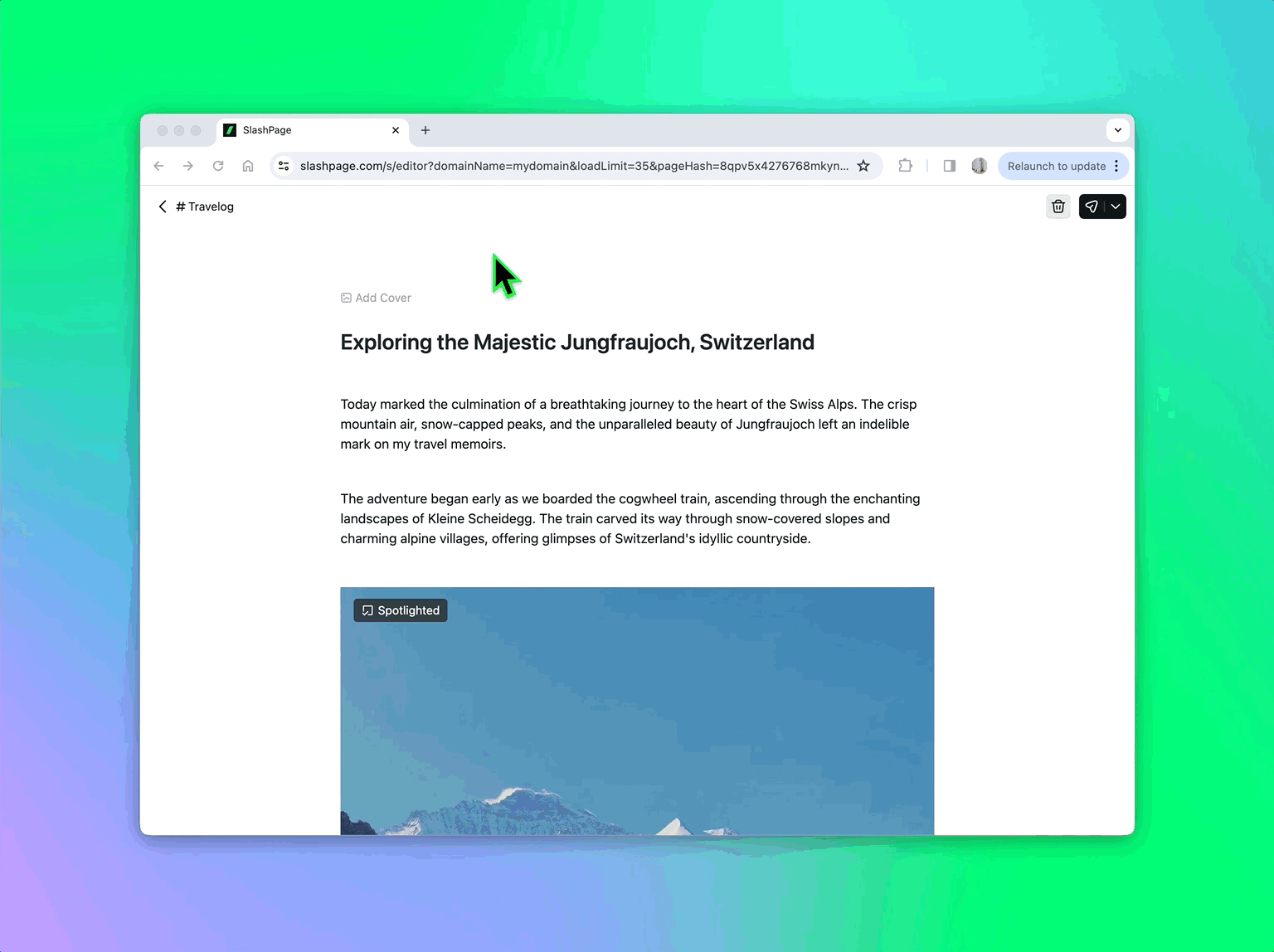
3 Updates to make your blog easier to read!
1️⃣ Now you can add a cover image to your blog channel posts. Using a cover image can enhance the communicative power and comprehension of the content. Whether it's a travel journal, an introduction to a no-code tool, or valuable financial tips, try adding images that match your post's theme! 2️⃣ You can apply 12 different background & text colors to Callout blocks. Color options that will make the Callout block stand out have been added. Customize the colors to match your content—whether it's tips, Q&A, examples, or to align with your brand! Feel free to switch icons to ones that match the content. Use 📢 for announcements, 🚨 for warnings, 🍯 for valuable tips, or express heartfelt sentiments with ❤️💛🩵. 3️⃣ The text and images in posts are now optimized to fit the browser width. We've applied responsive web design, allowing them to naturally adjust or resize based on the browser width. Whether it's a post with lengthy articles, columns, or images, it's now more comfortable to read!
- SlashSlime




4