Share
Sign In
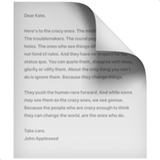
vscode snippets 설정
vscode에서는 자주 쓰는 초기 설정 같은 기본 코드를 snippets을 만들어 한번에 입력하게 할 수 있다.
기본적인 snippets 설정 방법은 아래의 문서를 참고하자.
기본적인 snippets 설정 방법은 아래의 문서를 참고하자.
HTML, CSS, ... Snippets 설정하기
본격적으로 React App에서 주로 사용하는 snippet 이다. css.json을 찾아 붙여 넣어준다.
"css3":{
"prefix": "CSS3: React",
"body": [
"@charset \"utf-8\";",
"",
"/*reset*/",
"* {",
" margin: 0;",
" padding: 0;",
" box-sizing: border-box;",
"}",
"",
"a {",
" text-decoration: none;",
" color: #000",
"}",
"",
"li {",
" list-style: none;",
"}",
"",
"#root{width:0px; height:0px;}",
"",
"fieldset{",
" ",
"}",
"button{",
" ",
"}",
"",
"html {",
" font-size: 1em;",
" /*font-size: 0.625em;*/",
" line-height: 1;",
"}",
"",
"body {",
" font-family: arial, sans-serif;",
"}",
"",
"/*global*/",
".clearfix:after {",
"content: \" \";",
"clear: both;",
"display: block",
"}",
"",
".screen_out {",
" position: absolute;",
" top: -9999em;",
" left: -999em;",
"}",
"",
".ir_pm{",
" text-indent:-999em;",
" white-space: nowrap;",
" overflow:hidden;",
"}",
"",
"/* pc */",
"/* @media all and (min-width: 1025px) {",
".wrap{width:1200px;}",
"}*/",
"",
"/* tablet */",
"/*@media all and (min-width: 768px) and (max-width: 1024px) {",
".wrap{width:712px;}",
"}*/",
"",
"/* phone */",
"/*@media all and (max-width: 767px) {",
".wrap{width:320px;}",
"}*/",
"",
"/* index */"
]
},
"keyframs_animation" : {
"prefix": "@keyframes 0% ~ 100%",
"body": [
"@keyframes ${1:identifier} {",
" 0%{",
" $2",
" }100%{",
" ",
" }",
"}"
],
"description": "CSS keyframs 추가"
},
"charset-utf-8" : {
"prefix": "@charset utf-8",
"body": [
"@charset \"utf-8\";",
],
"description": "CSS charset utf-8 추가"
},
"border-1px-solid-black" : {
"prefix": "b1 border-1px-solid-black",
"body": [
"border : 1px solid black",
],
"description": "border : 1px solid black"
}
}Snippet을 적용 할 때는 ,빈 페이지에 css만 입력하고 추천 목록에 우리가 저장한 CSS3: React 가 뜬다면 그것을 선택해주면 된다.
그럼 아래의 코드가 자동 완성 된 것을 볼 수 있다.
@charset "utf-8";
/*reset*/
* {
margin: 0;
padding: 0;
box-sizing: border-box;
}
a {
text-decoration: none;
color: #000
}
li {
list-style: none;
}
#root{width:0px; height:0px;}
fieldset{
}
button{
}
html {
font-size: 1em;
/*font-size: 0.625em;*/
line-height: 1;
}
body {
font-family: arial, sans-serif;
}
/*global*/
.clearfix:after {
content: " ";
clear: both;
display: block
}
.screen_out {
position: absolute;
top: -9999em;
left: -999em;
}
.ir_pm{
text-indent:-999em;
white-space: nowrap;
overflow:hidden;
}
/* pc */
/* @media all and (min-width: 1025px) {
.wrap{width:1200px;}
}*/
/* tablet */
/*@media all and (min-width: 768px) and (max-width: 1024px) {
.wrap{width:712px;}
}*/
/* phone */
/*@media all and (max-width: 767px) {
.wrap{width:320px;}
}*/
/* index */vscode에서는 자주 쓰는 초기 설정 같은 기본 코드를 snippets을 만들어 한번에 입력하게 할 수 있다.
기본적인 snippets 설정 방법은 아래의 문서를 참고하자.
기본적인 snippets 설정 방법은 아래의 문서를 참고하자.
HTML, CSS, ... Snippets 설정하기
본격적으로 React App에서 주로 사용하는 snippet 이다. css.json을 찾아 붙여 넣어준다.
"css3":{
"prefix": "CSS3: React",
"body": [
"@charset \"utf-8\";",
"",
"/*reset*/",
"* {",
" margin: 0;",
" padding: 0;",
" box-sizing: border-box;",
"}",
"",
"a {",
" text-decoration: none;",
" color: #000",
"}",
"",
"li {",
" list-style: none;",
"}",
"",
"#root{width:0px; height:0px;}",
"",
"fieldset{",
" ",
"}",
"button{",
" ",
"}",
"",
"html {",
" font-size: 1em;",
" /*font-size: 0.625em;*/",
" line-height: 1;",
"}",
"",
"body {",
" font-family: arial, sans-serif;",
"}",
"",
"/*global*/",
".clearfix:after {",
"content: \" \";",
"clear: both;",
"display: block",
"}",
"",
".screen_out {",
" position: absolute;",
" top: -9999em;",
" left: -999em;",
"}",
"",
".ir_pm{",
" text-indent:-999em;",
" white-space: nowrap;",
" overflow:hidden;",
"}",
"",
"/* pc */",
"/* @media all and (min-width: 1025px) {",
".wrap{width:1200px;}",
"}*/",
"",
"/* tablet */",
"/*@media all and (min-width: 768px) and (max-width: 1024px) {",
".wrap{width:712px;}",
"}*/",
"",
"/* phone */",
"/*@media all and (max-width: 767px) {",
".wrap{width:320px;}",
"}*/",
"",
"/* index */"
]
},
"keyframs_animation" : {
"prefix": "@keyframes 0% ~ 100%",
"body": [
"@keyframes ${1:identifier} {",
" 0%{",
" $2",
" }100%{",
" ",
" }",
"}"
],
"description": "CSS keyframs 추가"
},
"charset-utf-8" : {
"prefix": "@charset utf-8",
"body": [
"@charset \"utf-8\";",
],
"description": "CSS charset utf-8 추가"
},
"border-1px-solid-black" : {
"prefix": "b1 border-1px-solid-black",
"body": [
"border : 1px solid black",
],
"description": "border : 1px solid black"
}
}Snippet을 적용 할 때는 ,빈 페이지에 css만 입력하고 추천 목록에 우리가 저장한 CSS3: React 가 뜬다면 그것을 선택해주면 된다.
그럼 아래의 코드가 자동 완성 된 것을 볼 수 있다.
@charset "utf-8";
/*reset*/
* {
margin: 0;
padding: 0;
box-sizing: border-box;
}
a {
text-decoration: none;
color: #000
}
li {
list-style: none;
}
#root{width:0px; height:0px;}
fieldset{
}
button{
}
html {
font-size: 1em;
/*font-size: 0.625em;*/
line-height: 1;
}
body {
font-family: arial, sans-serif;
}
/*global*/
.clearfix:after {
content: " ";
clear: both;
display: block
}
.screen_out {
position: absolute;
top: -9999em;
left: -999em;
}
.ir_pm{
text-indent:-999em;
white-space: nowrap;
overflow:hidden;
}
/* pc */
/* @media all and (min-width: 1025px) {
.wrap{width:1200px;}
}*/
/* tablet */
/*@media all and (min-width: 768px) and (max-width: 1024px) {
.wrap{width:712px;}
}*/
/* phone */
/*@media all and (max-width: 767px) {
.wrap{width:320px;}
}*/
/* index */vscode에서는 자주 쓰는 초기 설정 같은 기본 코드를 snippets을 만들어 한번에 입력하게 할 수 있다.
기본적인 snippets 설정 방법은 아래의 문서를 참고하자.
기본적인 snippets 설정 방법은 아래의 문서를 참고하자.
HTML, CSS, ... Snippets 설정하기
본격적으로 React App에서 주로 사용하는 snippet 이다. css.json을 찾아 붙여 넣어준다.
"css3":{
"prefix": "CSS3: React",
"body": [
"@charset \"utf-8\";",
"",
"/*reset*/",
"* {",
" margin: 0;",
" padding: 0;",
" box-sizing: border-box;",
"}",
"",
"a {",
" text-decoration: none;",
" color: #000",
"}",
"",
"li {",
" list-style: none;",
"}",
"",
"#root{width:0px; height:0px;}",
"",
"fieldset{",
" ",
"}",
"button{",
" ",
"}",
"",
"html {",
" font-size: 1em;",
" /*font-size: 0.625em;*/",
" line-height: 1;",
"}",
"",
"body {",
" font-family: arial, sans-serif;",
"}",
"",
"/*global*/",
".clearfix:after {",
"content: \" \";",
"clear: both;",
"display: block",
"}",
"",
".screen_out {",
" position: absolute;",
" top: -9999em;",
" left: -999em;",
"}",
"",
".ir_pm{",
" text-indent:-999em;",
" white-space: nowrap;",
" overflow:hidden;",
"}",
"",
"/* pc */",
"/* @media all and (min-width: 1025px) {",
".wrap{width:1200px;}",
"}*/",
"",
"/* tablet */",
"/*@media all and (min-width: 768px) and (max-width: 1024px) {",
".wrap{width:712px;}",
"}*/",
"",
"/* phone */",
"/*@media all and (max-width: 767px) {",
".wrap{width:320px;}",
"}*/",
"",
"/* index */"
]
},
"keyframs_animation" : {
"prefix": "@keyframes 0% ~ 100%",
"body": [
"@keyframes ${1:identifier} {",
" 0%{",
" $2",
" }100%{",
" ",
" }",
"}"
],
"description": "CSS keyframs 추가"
},
"charset-utf-8" : {
"prefix": "@charset utf-8",
"body": [
"@charset \"utf-8\";",
],
"description": "CSS charset utf-8 추가"
},
"border-1px-solid-black" : {
"prefix": "b1 border-1px-solid-black",
"body": [
"border : 1px solid black",
],
"description": "border : 1px solid black"
}
}Snippet을 적용 할 때는 ,빈 페이지에 css만 입력하고 추천 목록에 우리가 저장한 CSS3: React 가 뜬다면 그것을 선택해주면 된다.
그럼 아래의 코드가 자동 완성 된 것을 볼 수 있다.
@charset "utf-8";
/*reset*/
* {
margin: 0;
padding: 0;
box-sizing: border-box;
}
a {
text-decoration: none;
color: #000
}
li {
list-style: none;
}
#root{width:0px; height:0px;}
fieldset{
}
button{
}
html {
font-size: 1em;
/*font-size: 0.625em;*/
line-height: 1;
}
body {
font-family: arial, sans-serif;
}
/*global*/
.clearfix:after {
content: " ";
clear: both;
display: block
}
.screen_out {
position: absolute;
top: -9999em;
left: -999em;
}
.ir_pm{
text-indent:-999em;
white-space: nowrap;
overflow:hidden;
}
/* pc */
/* @media all and (min-width: 1025px) {
.wrap{width:1200px;}
}*/
/* tablet */
/*@media all and (min-width: 768px) and (max-width: 1024px) {
.wrap{width:712px;}
}*/
/* phone */
/*@media all and (max-width: 767px) {
.wrap{width:320px;}
}*/
/* index */vscode에서는 자주 쓰는 초기 설정 같은 기본 코드를 snippets을 만들어 한번에 입력하게 할 수 있다.
기본적인 snippets 설정 방법은 아래의 문서를 참고하자.
기본적인 snippets 설정 방법은 아래의 문서를 참고하자.
HTML, CSS, ... Snippets 설정하기
본격적으로 React App에서 주로 사용하는 snippet 이다. css.json을 찾아 붙여 넣어준다.
"css3":{
"prefix": "CSS3: React",
"body": [
"@charset \"utf-8\";",
"",
"/*reset*/",
"* {",
" margin: 0;",
" padding: 0;",
" box-sizing: border-box;",
"}",
"",
"a {",
" text-decoration: none;",
" color: #000",
"}",
"",
"li {",
" list-style: none;",
"}",
"",
"#root{width:0px; height:0px;}",
"",
"fieldset{",
" ",
"}",
"button{",
" ",
"}",
"",
"html {",
" font-size: 1em;",
" /*font-size: 0.625em;*/",
" line-height: 1;",
"}",
"",
"body {",
" font-family: arial, sans-serif;",
"}",
"",
"/*global*/",
".clearfix:after {",
"content: \" \";",
"clear: both;",
"display: block",
"}",
"",
".screen_out {",
" position: absolute;",
" top: -9999em;",
" left: -999em;",
"}",
"",
".ir_pm{",
" text-indent:-999em;",
" white-space: nowrap;",
" overflow:hidden;",
"}",
"",
"/* pc */",
"/* @media all and (min-width: 1025px) {",
".wrap{width:1200px;}",
"}*/",
"",
"/* tablet */",
"/*@media all and (min-width: 768px) and (max-width: 1024px) {",
".wrap{width:712px;}",
"}*/",
"",
"/* phone */",
"/*@media all and (max-width: 767px) {",
".wrap{width:320px;}",
"}*/",
"",
"/* index */"
]
},
"keyframs_animation" : {
"prefix": "@keyframes 0% ~ 100%",
"body": [
"@keyframes ${1:identifier} {",
" 0%{",
" $2",
" }100%{",
" ",
" }",
"}"
],
"description": "CSS keyframs 추가"
},
"charset-utf-8" : {
"prefix": "@charset utf-8",
"body": [
"@charset \"utf-8\";",
],
"description": "CSS charset utf-8 추가"
},
"border-1px-solid-black" : {
"prefix": "b1 border-1px-solid-black",
"body": [
"border : 1px solid black",
],
"description": "border : 1px solid black"
}
}Snippet을 적용 할 때는 ,빈 페이지에 css만 입력하고 추천 목록에 우리가 저장한 CSS3: React 가 뜬다면 그것을 선택해주면 된다.
그럼 아래의 코드가 자동 완성 된 것을 볼 수 있다.
@charset "utf-8";
/*reset*/
* {
margin: 0;
padding: 0;
box-sizing: border-box;
}
a {
text-decoration: none;
color: #000
}
li {
list-style: none;
}
#root{width:0px; height:0px;}
fieldset{
}
button{
}
html {
font-size: 1em;
/*font-size: 0.625em;*/
line-height: 1;
}
body {
font-family: arial, sans-serif;
}
/*global*/
.clearfix:after {
content: " ";
clear: both;
display: block
}
.screen_out {
position: absolute;
top: -9999em;
left: -999em;
}
.ir_pm{
text-indent:-999em;
white-space: nowrap;
overflow:hidden;
}
/* pc */
/* @media all and (min-width: 1025px) {
.wrap{width:1200px;}
}*/
/* tablet */
/*@media all and (min-width: 768px) and (max-width: 1024px) {
.wrap{width:712px;}
}*/
/* phone */
/*@media all and (max-width: 767px) {
.wrap{width:320px;}
}*/
/* index */vscode에서는 자주 쓰는 초기 설정 같은 기본 코드를 snippets을 만들어 한번에 입력하게 할 수 있다.
기본적인 snippets 설정 방법은 아래의 문서를 참고하자.
기본적인 snippets 설정 방법은 아래의 문서를 참고하자.
HTML, CSS, ... Snippets 설정하기
본격적으로 React App에서 주로 사용하는 snippet 이다. css.json을 찾아 붙여 넣어준다.
"css3":{
"prefix": "CSS3: React",
"body": [
"@charset \"utf-8\";",
"",
"/*reset*/",
"* {",
" margin: 0;",
" padding: 0;",
" box-sizing: border-box;",
"}",
"",
"a {",
" text-decoration: none;",
" color: #000",
"}",
"",
"li {",
" list-style: none;",
"}",
"",
"#root{width:0px; height:0px;}",
"",
"fieldset{",
" ",
"}",
"button{",
" ",
"}",
"",
"html {",
" font-size: 1em;",
" /*font-size: 0.625em;*/",
" line-height: 1;",
"}",
"",
"body {",
" font-family: arial, sans-serif;",
"}",
"",
"/*global*/",
".clearfix:after {",
"content: \" \";",
"clear: both;",
"display: block",
"}",
"",
".screen_out {",
" position: absolute;",
" top: -9999em;",
" left: -999em;",
"}",
"",
".ir_pm{",
" text-indent:-999em;",
" white-space: nowrap;",
" overflow:hidden;",
"}",
"",
"/* pc */",
"/* @media all and (min-width: 1025px) {",
".wrap{width:1200px;}",
"}*/",
"",
"/* tablet */",
"/*@media all and (min-width: 768px) and (max-width: 1024px) {",
".wrap{width:712px;}",
"}*/",
"",
"/* phone */",
"/*@media all and (max-width: 767px) {",
".wrap{width:320px;}",
"}*/",
"",
"/* index */"
]
},
"keyframs_animation" : {
"prefix": "@keyframes 0% ~ 100%",
"body": [
"@keyframes ${1:identifier} {",
" 0%{",
" $2",
" }100%{",
" ",
" }",
"}"
],
"description": "CSS keyframs 추가"
},
"charset-utf-8" : {
"prefix": "@charset utf-8",
"body": [
"@charset \"utf-8\";",
],
"description": "CSS charset utf-8 추가"
},
"border-1px-solid-black" : {
"prefix": "b1 border-1px-solid-black",
"body": [
"border : 1px solid black",
],
"description": "border : 1px solid black"
}
}Snippet을 적용 할 때는 ,빈 페이지에 css만 입력하고 추천 목록에 우리가 저장한 CSS3: React 가 뜬다면 그것을 선택해주면 된다.
그럼 아래의 코드가 자동 완성 된 것을 볼 수 있다.
@charset "utf-8";
/*reset*/
* {
margin: 0;
padding: 0;
box-sizing: border-box;
}
a {
text-decoration: none;
color: #000
}
li {
list-style: none;
}
#root{width:0px; height:0px;}
fieldset{
}
button{
}
html {
font-size: 1em;
/*font-size: 0.625em;*/
line-height: 1;
}
body {
font-family: arial, sans-serif;
}
/*global*/
.clearfix:after {
content: " ";
clear: both;
display: block
}
.screen_out {
position: absolute;
top: -9999em;
left: -999em;
}
.ir_pm{
text-indent:-999em;
white-space: nowrap;
overflow:hidden;
}
/* pc */
/* @media all and (min-width: 1025px) {
.wrap{width:1200px;}
}*/
/* tablet */
/*@media all and (min-width: 768px) and (max-width: 1024px) {
.wrap{width:712px;}
}*/
/* phone */
/*@media all and (max-width: 767px) {
.wrap{width:320px;}
}*/
/* index */vscode에서는 자주 쓰는 초기 설정 같은 기본 코드를 snippets을 만들어 한번에 입력하게 할 수 있다.
기본적인 snippets 설정 방법은 아래의 문서를 참고하자.
기본적인 snippets 설정 방법은 아래의 문서를 참고하자.
HTML, CSS, ... Snippets 설정하기
본격적으로 React App에서 주로 사용하는 snippet 이다. css.json을 찾아 붙여 넣어준다.
"css3":{
"prefix": "CSS3: React",
"body": [
"@charset \"utf-8\";",
"",
"/*reset*/",
"* {",
" margin: 0;",
" padding: 0;",
" box-sizing: border-box;",
"}",
"",
"a {",
" text-decoration: none;",
" color: #000",
"}",
"",
"li {",
" list-style: none;",
"}",
"",
"#root{width:0px; height:0px;}",
"",
"fieldset{",
" ",
"}",
"button{",
" ",
"}",
"",
"html {",
" font-size: 1em;",
" /*font-size: 0.625em;*/",
" line-height: 1;",
"}",
"",
"body {",
" font-family: arial, sans-serif;",
"}",
"",
"/*global*/",
".clearfix:after {",
"content: \" \";",
"clear: both;",
"display: block",
"}",
"",
".screen_out {",
" position: absolute;",
" top: -9999em;",
" left: -999em;",
"}",
"",
".ir_pm{",
" text-indent:-999em;",
" white-space: nowrap;",
" overflow:hidden;",
"}",
"",
"/* pc */",
"/* @media all and (min-width: 1025px) {",
".wrap{width:1200px;}",
"}*/",
"",
"/* tablet */",
"/*@media all and (min-width: 768px) and (max-width: 1024px) {",
".wrap{width:712px;}",
"}*/",
"",
"/* phone */",
"/*@media all and (max-width: 767px) {",
".wrap{width:320px;}",
"}*/",
"",
"/* index */"
]
},
"keyframs_animation" : {
"prefix": "@keyframes 0% ~ 100%",
"body": [
"@keyframes ${1:identifier} {",
" 0%{",
" $2",
" }100%{",
" ",
" }",
"}"
],
"description": "CSS keyframs 추가"
},
"charset-utf-8" : {
"prefix": "@charset utf-8",
"body": [
"@charset \"utf-8\";",
],
"description": "CSS charset utf-8 추가"
},
"border-1px-solid-black" : {
"prefix": "b1 border-1px-solid-black",
"body": [
"border : 1px solid black",
],
"description": "border : 1px solid black"
}
}Snippet을 적용 할 때는 ,빈 페이지에 css만 입력하고 추천 목록에 우리가 저장한 CSS3: React 가 뜬다면 그것을 선택해주면 된다.
그럼 아래의 코드가 자동 완성 된 것을 볼 수 있다.
@charset "utf-8";
/*reset*/
* {
margin: 0;
padding: 0;
box-sizing: border-box;
}
a {
text-decoration: none;
color: #000
}
li {
list-style: none;
}
#root{width:0px; height:0px;}
fieldset{
}
button{
}
html {
font-size: 1em;
/*font-size: 0.625em;*/
line-height: 1;
}
body {
font-family: arial, sans-serif;
}
/*global*/
.clearfix:after {
content: " ";
clear: both;
display: block
}
.screen_out {
position: absolute;
top: -9999em;
left: -999em;
}
.ir_pm{
text-indent:-999em;
white-space: nowrap;
overflow:hidden;
}
/* pc */
/* @media all and (min-width: 1025px) {
.wrap{width:1200px;}
}*/
/* tablet */
/*@media all and (min-width: 768px) and (max-width: 1024px) {
.wrap{width:712px;}
}*/
/* phone */
/*@media all and (max-width: 767px) {
.wrap{width:320px;}
}*/
/* index */vscode에서는 자주 쓰는 초기 설정 같은 기본 코드를 snippets을 만들어 한번에 입력하게 할 수 있다.
기본적인 snippets 설정 방법은 아래의 문서를 참고하자.
기본적인 snippets 설정 방법은 아래의 문서를 참고하자.
HTML, CSS, ... Snippets 설정하기
본격적으로 React App에서 주로 사용하는 snippet 이다. css.json을 찾아 붙여 넣어준다.
"css3":{
"prefix": "CSS3: React",
"body": [
"@charset \"utf-8\";",
"",
"/*reset*/",
"* {",
" margin: 0;",
" padding: 0;",
" box-sizing: border-box;",
"}",
"",
"a {",
" text-decoration: none;",
" color: #000",
"}",
"",
"li {",
" list-style: none;",
"}",
"",
"#root{width:0px; height:0px;}",
"",
"fieldset{",
" ",
"}",
"button{",
" ",
"}",
"",
"html {",
" font-size: 1em;",
" /*font-size: 0.625em;*/",
" line-height: 1;",
"}",
"",
"body {",
" font-family: arial, sans-serif;",
"}",
"",
"/*global*/",
".clearfix:after {",
"content: \" \";",
"clear: both;",
"display: block",
"}",
"",
".screen_out {",
" position: absolute;",
" top: -9999em;",
" left: -999em;",
"}",
"",
".ir_pm{",
" text-indent:-999em;",
" white-space: nowrap;",
" overflow:hidden;",
"}",
"",
"/* pc */",
"/* @media all and (min-width: 1025px) {",
".wrap{width:1200px;}",
"}*/",
"",
"/* tablet */",
"/*@media all and (min-width: 768px) and (max-width: 1024px) {",
".wrap{width:712px;}",
"}*/",
"",
"/* phone */",
"/*@media all and (max-width: 767px) {",
".wrap{width:320px;}",
"}*/",
"",
"/* index */"
]
},
"keyframs_animation" : {
"prefix": "@keyframes 0% ~ 100%",
"body": [
"@keyframes ${1:identifier} {",
" 0%{",
" $2",
" }100%{",
" ",
" }",
"}"
],
"description": "CSS keyframs 추가"
},
"charset-utf-8" : {
"prefix": "@charset utf-8",
"body": [
"@charset \"utf-8\";",
],
"description": "CSS charset utf-8 추가"
},
"border-1px-solid-black" : {
"prefix": "b1 border-1px-solid-black",
"body": [
"border : 1px solid black",
],
"description": "border : 1px solid black"
}
}Snippet을 적용 할 때는 ,빈 페이지에 css만 입력하고 추천 목록에 우리가 저장한 CSS3: React 가 뜬다면 그것을 선택해주면 된다.
그럼 아래의 코드가 자동 완성 된 것을 볼 수 있다.
@charset "utf-8";
/*reset*/
* {
margin: 0;
padding: 0;
box-sizing: border-box;
}
a {
text-decoration: none;
color: #000
}
li {
list-style: none;
}
#root{width:0px; height:0px;}
fieldset{
}
button{
}
html {
font-size: 1em;
/*font-size: 0.625em;*/
line-height: 1;
}
body {
font-family: arial, sans-serif;
}
/*global*/
.clearfix:after {
content: " ";
clear: both;
display: block
}
.screen_out {
position: absolute;
top: -9999em;
left: -999em;
}
.ir_pm{
text-indent:-999em;
white-space: nowrap;
overflow:hidden;
}
/* pc */
/* @media all and (min-width: 1025px) {
.wrap{width:1200px;}
}*/
/* tablet */
/*@media all and (min-width: 768px) and (max-width: 1024px) {
.wrap{width:712px;}
}*/
/* phone */
/*@media all and (max-width: 767px) {
.wrap{width:320px;}
}*/
/* index */vscode에서는 자주 쓰는 초기 설정 같은 기본 코드를 snippets을 만들어 한번에 입력하게 할 수 있다.
기본적인 snippets 설정 방법은 아래의 문서를 참고하자.
기본적인 snippets 설정 방법은 아래의 문서를 참고하자.
HTML, CSS, ... Snippets 설정하기
본격적으로 React App에서 주로 사용하는 snippet 이다. css.json을 찾아 붙여 넣어준다.
"css3":{
"prefix": "CSS3: React",
"body": [
"@charset \"utf-8\";",
"",
"/*reset*/",
"* {",
" margin: 0;",
" padding: 0;",
" box-sizing: border-box;",
"}",
"",
"a {",
" text-decoration: none;",
" color: #000",
"}",
"",
"li {",
" list-style: none;",
"}",
"",
"#root{width:0px; height:0px;}",
"",
"fieldset{",
" ",
"}",
"button{",
" ",
"}",
"",
"html {",
" font-size: 1em;",
" /*font-size: 0.625em;*/",
" line-height: 1;",
"}",
"",
"body {",
" font-family: arial, sans-serif;",
"}",
"",
"/*global*/",
".clearfix:after {",
"content: \" \";",
"clear: both;",
"display: block",
"}",
"",
".screen_out {",
" position: absolute;",
" top: -9999em;",
" left: -999em;",
"}",
"",
".ir_pm{",
" text-indent:-999em;",
" white-space: nowrap;",
" overflow:hidden;",
"}",
"",
"/* pc */",
"/* @media all and (min-width: 1025px) {",
".wrap{width:1200px;}",
"}*/",
"",
"/* tablet */",
"/*@media all and (min-width: 768px) and (max-width: 1024px) {",
".wrap{width:712px;}",
"}*/",
"",
"/* phone */",
"/*@media all and (max-width: 767px) {",
".wrap{width:320px;}",
"}*/",
"",
"/* index */"
]
},
"keyframs_animation" : {
"prefix": "@keyframes 0% ~ 100%",
"body": [
"@keyframes ${1:identifier} {",
" 0%{",
" $2",
" }100%{",
" ",
" }",
"}"
],
"description": "CSS keyframs 추가"
},
"charset-utf-8" : {
"prefix": "@charset utf-8",
"body": [
"@charset \"utf-8\";",
],
"description": "CSS charset utf-8 추가"
},
"border-1px-solid-black" : {
"prefix": "b1 border-1px-solid-black",
"body": [
"border : 1px solid black",
],
"description": "border : 1px solid black"
}
}Snippet을 적용 할 때는 ,빈 페이지에 css만 입력하고 추천 목록에 우리가 저장한 CSS3: React 가 뜬다면 그것을 선택해주면 된다.
그럼 아래의 코드가 자동 완성 된 것을 볼 수 있다.
@charset "utf-8";
/*reset*/
* {
margin: 0;
padding: 0;
box-sizing: border-box;
}
a {
text-decoration: none;
color: #000
}
li {
list-style: none;
}
#root{width:0px; height:0px;}
fieldset{
}
button{
}
html {
font-size: 1em;
/*font-size: 0.625em;*/
line-height: 1;
}
body {
font-family: arial, sans-serif;
}
/*global*/
.clearfix:after {
content: " ";
clear: both;
display: block
}
.screen_out {
position: absolute;
top: -9999em;
left: -999em;
}
.ir_pm{
text-indent:-999em;
white-space: nowrap;
overflow:hidden;
}
/* pc */
/* @media all and (min-width: 1025px) {
.wrap{width:1200px;}
}*/
/* tablet */
/*@media all and (min-width: 768px) and (max-width: 1024px) {
.wrap{width:712px;}
}*/
/* phone */
/*@media all and (max-width: 767px) {
.wrap{width:320px;}
}*/
/* index */vscode에서는 자주 쓰는 초기 설정 같은 기본 코드를 snippets을 만들어 한번에 입력하게 할 수 있다.
기본적인 snippets 설정 방법은 아래의 문서를 참고하자.
기본적인 snippets 설정 방법은 아래의 문서를 참고하자.
HTML, CSS, ... Snippets 설정하기
본격적으로 React App에서 주로 사용하는 snippet 이다. css.json을 찾아 붙여 넣어준다.
"css3":{
"prefix": "CSS3: React",
"body": [
"@charset \"utf-8\";",
"",
"/*reset*/",
"* {",
" margin: 0;",
" padding: 0;",
" box-sizing: border-box;",
"}",
"",
"a {",
" text-decoration: none;",
" color: #000",
"}",
"",
"li {",
" list-style: none;",
"}",
"",
"#root{width:0px; height:0px;}",
"",
"fieldset{",
" ",
"}",
"button{",
" ",
"}",
"",
"html {",
" font-size: 1em;",
" /*font-size: 0.625em;*/",
" line-height: 1;",
"}",
"",
"body {",
" font-family: arial, sans-serif;",
"}",
"",
"/*global*/",
".clearfix:after {",
"content: \" \";",
"clear: both;",
"display: block",
"}",
"",
".screen_out {",
" position: absolute;",
" top: -9999em;",
" left: -999em;",
"}",
"",
".ir_pm{",
" text-indent:-999em;",
" white-space: nowrap;",
" overflow:hidden;",
"}",
"",
"/* pc */",
"/* @media all and (min-width: 1025px) {",
".wrap{width:1200px;}",
"}*/",
"",
"/* tablet */",
"/*@media all and (min-width: 768px) and (max-width: 1024px) {",
".wrap{width:712px;}",
"}*/",
"",
"/* phone */",
"/*@media all and (max-width: 767px) {",
".wrap{width:320px;}",
"}*/",
"",
"/* index */"
]
},
"keyframs_animation" : {
"prefix": "@keyframes 0% ~ 100%",
"body": [
"@keyframes ${1:identifier} {",
" 0%{",
" $2",
" }100%{",
" ",
" }",
"}"
],
"description": "CSS keyframs 추가"
},
"charset-utf-8" : {
"prefix": "@charset utf-8",
"body": [
"@charset \"utf-8\";",
],
"description": "CSS charset utf-8 추가"
},
"border-1px-solid-black" : {
"prefix": "b1 border-1px-solid-black",
"body": [
"border : 1px solid black",
],
"description": "border : 1px solid black"
}
}Snippet을 적용 할 때는 ,빈 페이지에 css만 입력하고 추천 목록에 우리가 저장한 CSS3: React 가 뜬다면 그것을 선택해주면 된다.
그럼 아래의 코드가 자동 완성 된 것을 볼 수 있다.
@charset "utf-8";
/*reset*/
* {
margin: 0;
padding: 0;
box-sizing: border-box;
}
a {
text-decoration: none;
color: #000
}
li {
list-style: none;
}
#root{width:0px; height:0px;}
fieldset{
}
button{
}
html {
font-size: 1em;
/*font-size: 0.625em;*/
line-height: 1;
}
body {
font-family: arial, sans-serif;
}
/*global*/
.clearfix:after {
content: " ";
clear: both;
display: block
}
.screen_out {
position: absolute;
top: -9999em;
left: -999em;
}
.ir_pm{
text-indent:-999em;
white-space: nowrap;
overflow:hidden;
}
/* pc */
/* @media all and (min-width: 1025px) {
.wrap{width:1200px;}
}*/
/* tablet */
/*@media all and (min-width: 768px) and (max-width: 1024px) {
.wrap{width:712px;}
}*/
/* phone */
/*@media all and (max-width: 767px) {
.wrap{width:320px;}
}*/
/* index */vscode에서는 자주 쓰는 초기 설정 같은 기본 코드를 snippets을 만들어 한번에 입력하게 할 수 있다.
기본적인 snippets 설정 방법은 아래의 문서를 참고하자.
기본적인 snippets 설정 방법은 아래의 문서를 참고하자.
HTML, CSS, ... Snippets 설정하기
본격적으로 React App에서 주로 사용하는 snippet 이다. css.json을 찾아 붙여 넣어준다.
"css3":{
"prefix": "CSS3: React",
"body": [
"@charset \"utf-8\";",
"",
"/*reset*/",
"* {",
" margin: 0;",
" padding: 0;",
" box-sizing: border-box;",
"}",
"",
"a {",
" text-decoration: none;",
" color: #000",
"}",
"",
"li {",
" list-style: none;",
"}",
"",
"#root{width:0px; height:0px;}",
"",
"fieldset{",
" ",
"}",
"button{",
" ",
"}",
"",
"html {",
" font-size: 1em;",
" /*font-size: 0.625em;*/",
" line-height: 1;",
"}",
"",
"body {",
" font-family: arial, sans-serif;",
"}",
"",
"/*global*/",
".clearfix:after {",
"content: \" \";",
"clear: both;",
"display: block",
"}",
"",
".screen_out {",
" position: absolute;",
" top: -9999em;",
" left: -999em;",
"}",
"",
".ir_pm{",
" text-indent:-999em;",
" white-space: nowrap;",
" overflow:hidden;",
"}",
"",
"/* pc */",
"/* @media all and (min-width: 1025px) {",
".wrap{width:1200px;}",
"}*/",
"",
"/* tablet */",
"/*@media all and (min-width: 768px) and (max-width: 1024px) {",
".wrap{width:712px;}",
"}*/",
"",
"/* phone */",
"/*@media all and (max-width: 767px) {",
".wrap{width:320px;}",
"}*/",
"",
"/* index */"
]
},
"keyframs_animation" : {
"prefix": "@keyframes 0% ~ 100%",
"body": [
"@keyframes ${1:identifier} {",
" 0%{",
" $2",
" }100%{",
" ",
" }",
"}"
],
"description": "CSS keyframs 추가"
},
"charset-utf-8" : {
"prefix": "@charset utf-8",
"body": [
"@charset \"utf-8\";",
],
"description": "CSS charset utf-8 추가"
},
"border-1px-solid-black" : {
"prefix": "b1 border-1px-solid-black",
"body": [
"border : 1px solid black",
],
"description": "border : 1px solid black"
}
}Snippet을 적용 할 때는 ,빈 페이지에 css만 입력하고 추천 목록에 우리가 저장한 CSS3: React 가 뜬다면 그것을 선택해주면 된다.
그럼 아래의 코드가 자동 완성 된 것을 볼 수 있다.
@charset "utf-8";
/*reset*/
* {
margin: 0;
padding: 0;
box-sizing: border-box;
}
a {
text-decoration: none;
color: #000
}
li {
list-style: none;
}
#root{width:0px; height:0px;}
fieldset{
}
button{
}
html {
font-size: 1em;
/*font-size: 0.625em;*/
line-height: 1;
}
body {
font-family: arial, sans-serif;
}
/*global*/
.clearfix:after {
content: " ";
clear: both;
display: block
}
.screen_out {
position: absolute;
top: -9999em;
left: -999em;
}
.ir_pm{
text-indent:-999em;
white-space: nowrap;
overflow:hidden;
}
/* pc */
/* @media all and (min-width: 1025px) {
.wrap{width:1200px;}
}*/
/* tablet */
/*@media all and (min-width: 768px) and (max-width: 1024px) {
.wrap{width:712px;}
}*/
/* phone */
/*@media all and (max-width: 767px) {
.wrap{width:320px;}
}*/
/* index */vscode에서는 자주 쓰는 초기 설정 같은 기본 코드를 snippets을 만들어 한번에 입력하게 할 수 있다.
기본적인 snippets 설정 방법은 아래의 문서를 참고하자.
기본적인 snippets 설정 방법은 아래의 문서를 참고하자.
HTML, CSS, ... Snippets 설정하기
본격적으로 React App에서 주로 사용하는 snippet 이다. css.json을 찾아 붙여 넣어준다.
"css3":{
"prefix": "CSS3: React",
"body": [
"@charset \"utf-8\";",
"",
"/*reset*/",
"* {",
" margin: 0;",
" padding: 0;",
" box-sizing: border-box;",
"}",
"",
"a {",
" text-decoration: none;",
" color: #000",
"}",
"",
"li {",
" list-style: none;",
"}",
"",
"#root{width:0px; height:0px;}",
"",
"fieldset{",
" ",
"}",
"button{",
" ",
"}",
"",
"html {",
" font-size: 1em;",
" /*font-size: 0.625em;*/",
" line-height: 1;",
"}",
"",
"body {",
" font-family: arial, sans-serif;",
"}",
"",
"/*global*/",
".clearfix:after {",
"content: \" \";",
"clear: both;",
"display: block",
"}",
"",
".screen_out {",
" position: absolute;",
" top: -9999em;",
" left: -999em;",
"}",
"",
".ir_pm{",
" text-indent:-999em;",
" white-space: nowrap;",
" overflow:hidden;",
"}",
"",
"/* pc */",
"/* @media all and (min-width: 1025px) {",
".wrap{width:1200px;}",
"}*/",
"",
"/* tablet */",
"/*@media all and (min-width: 768px) and (max-width: 1024px) {",
".wrap{width:712px;}",
"}*/",
"",
"/* phone */",
"/*@media all and (max-width: 767px) {",
".wrap{width:320px;}",
"}*/",
"",
"/* index */"
]
},
"keyframs_animation" : {
"prefix": "@keyframes 0% ~ 100%",
"body": [
"@keyframes ${1:identifier} {",
" 0%{",
" $2",
" }100%{",
" ",
" }",
"}"
],
"description": "CSS keyframs 추가"
},
"charset-utf-8" : {
"prefix": "@charset utf-8",
"body": [
"@charset \"utf-8\";",
],
"description": "CSS charset utf-8 추가"
},
"border-1px-solid-black" : {
"prefix": "b1 border-1px-solid-black",
"body": [
"border : 1px solid black",
],
"description": "border : 1px solid black"
}
}Snippet을 적용 할 때는 ,빈 페이지에 css만 입력하고 추천 목록에 우리가 저장한 CSS3: React 가 뜬다면 그것을 선택해주면 된다.
그럼 아래의 코드가 자동 완성 된 것을 볼 수 있다.
@charset "utf-8";
/*reset*/
* {
margin: 0;
padding: 0;
box-sizing: border-box;
}
a {
text-decoration: none;
color: #000
}
li {
list-style: none;
}
#root{width:0px; height:0px;}
fieldset{
}
button{
}
html {
font-size: 1em;
/*font-size: 0.625em;*/
line-height: 1;
}
body {
font-family: arial, sans-serif;
}
/*global*/
.clearfix:after {
content: " ";
clear: both;
display: block
}
.screen_out {
position: absolute;
top: -9999em;
left: -999em;
}
.ir_pm{
text-indent:-999em;
white-space: nowrap;
overflow:hidden;
}
/* pc */
/* @media all and (min-width: 1025px) {
.wrap{width:1200px;}
}*/
/* tablet */
/*@media all and (min-width: 768px) and (max-width: 1024px) {
.wrap{width:712px;}
}*/
/* phone */
/*@media all and (max-width: 767px) {
.wrap{width:320px;}
}*/
/* index */vscode에서는 자주 쓰는 초기 설정 같은 기본 코드를 snippets을 만들어 한번에 입력하게 할 수 있다.
기본적인 snippets 설정 방법은 아래의 문서를 참고하자.
기본적인 snippets 설정 방법은 아래의 문서를 참고하자.
HTML, CSS, ... Snippets 설정하기
본격적으로 React App에서 주로 사용하는 snippet 이다. css.json을 찾아 붙여 넣어준다.
"css3":{
"prefix": "CSS3: React",
"body": [
"@charset \"utf-8\";",
"",
"/*reset*/",
"* {",
" margin: 0;",
" padding: 0;",
" box-sizing: border-box;",
"}",
"",
"a {",
" text-decoration: none;",
" color: #000",
"}",
"",
"li {",
" list-style: none;",
"}",
"",
"#root{width:0px; height:0px;}",
"",
"fieldset{",
" ",
"}",
"button{",
" ",
"}",
"",
"html {",
" font-size: 1em;",
" /*font-size: 0.625em;*/",
" line-height: 1;",
"}",
"",
"body {",
" font-family: arial, sans-serif;",
"}",
"",
"/*global*/",
".clearfix:after {",
"content: \" \";",
"clear: both;",
"display: block",
"}",
"",
".screen_out {",
" position: absolute;",
" top: -9999em;",
" left: -999em;",
"}",
"",
".ir_pm{",
" text-indent:-999em;",
" white-space: nowrap;",
" overflow:hidden;",
"}",
"",
"/* pc */",
"/* @media all and (min-width: 1025px) {",
".wrap{width:1200px;}",
"}*/",
"",
"/* tablet */",
"/*@media all and (min-width: 768px) and (max-width: 1024px) {",
".wrap{width:712px;}",
"}*/",
"",
"/* phone */",
"/*@media all and (max-width: 767px) {",
".wrap{width:320px;}",
"}*/",
"",
"/* index */"
]
},
"keyframs_animation" : {
"prefix": "@keyframes 0% ~ 100%",
"body": [
"@keyframes ${1:identifier} {",
" 0%{",
" $2",
" }100%{",
" ",
" }",
"}"
],
"description": "CSS keyframs 추가"
},
"charset-utf-8" : {
"prefix": "@charset utf-8",
"body": [
"@charset \"utf-8\";",
],
"description": "CSS charset utf-8 추가"
},
"border-1px-solid-black" : {
"prefix": "b1 border-1px-solid-black",
"body": [
"border : 1px solid black",
],
"description": "border : 1px solid black"
}
}Snippet을 적용 할 때는 ,빈 페이지에 css만 입력하고 추천 목록에 우리가 저장한 CSS3: React 가 뜬다면 그것을 선택해주면 된다.
그럼 아래의 코드가 자동 완성 된 것을 볼 수 있다.
@charset "utf-8";
/*reset*/
* {
margin: 0;
padding: 0;
box-sizing: border-box;
}
a {
text-decoration: none;
color: #000
}
li {
list-style: none;
}
#root{width:0px; height:0px;}
fieldset{
}
button{
}
html {
font-size: 1em;
/*font-size: 0.625em;*/
line-height: 1;
}
body {
font-family: arial, sans-serif;
}
/*global*/
.clearfix:after {
content: " ";
clear: both;
display: block
}
.screen_out {
position: absolute;
top: -9999em;
left: -999em;
}
.ir_pm{
text-indent:-999em;
white-space: nowrap;
overflow:hidden;
}
/* pc */
/* @media all and (min-width: 1025px) {
.wrap{width:1200px;}
}*/
/* tablet */
/*@media all and (min-width: 768px) and (max-width: 1024px) {
.wrap{width:712px;}
}*/
/* phone */
/*@media all and (max-width: 767px) {
.wrap{width:320px;}
}*/
/* index */vscode에서는 자주 쓰는 초기 설정 같은 기본 코드를 snippets을 만들어 한번에 입력하게 할 수 있다.
기본적인 snippets 설정 방법은 아래의 문서를 참고하자.
기본적인 snippets 설정 방법은 아래의 문서를 참고하자.
HTML, CSS, ... Snippets 설정하기
본격적으로 React App에서 주로 사용하는 snippet 이다. css.json을 찾아 붙여 넣어준다.
"css3":{
"prefix": "CSS3: React",
"body": [
"@charset \"utf-8\";",
"",
"/*reset*/",
"* {",
" margin: 0;",
" padding: 0;",
" box-sizing: border-box;",
"}",
"",
"a {",
" text-decoration: none;",
" color: #000",
"}",
"",
"li {",
" list-style: none;",
"}",
"",
"#root{width:0px; height:0px;}",
"",
"fieldset{",
" ",
"}",
"button{",
" ",
"}",
"",
"html {",
" font-size: 1em;",
" /*font-size: 0.625em;*/",
" line-height: 1;",
"}",
"",
"body {",
" font-family: arial, sans-serif;",
"}",
"",
"/*global*/",
".clearfix:after {",
"content: \" \";",
"clear: both;",
"display: block",
"}",
"",
".screen_out {",
" position: absolute;",
" top: -9999em;",
" left: -999em;",
"}",
"",
".ir_pm{",
" text-indent:-999em;",
" white-space: nowrap;",
" overflow:hidden;",
"}",
"",
"/* pc */",
"/* @media all and (min-width: 1025px) {",
".wrap{width:1200px;}",
"}*/",
"",
"/* tablet */",
"/*@media all and (min-width: 768px) and (max-width: 1024px) {",
".wrap{width:712px;}",
"}*/",
"",
"/* phone */",
"/*@media all and (max-width: 767px) {",
".wrap{width:320px;}",
"}*/",
"",
"/* index */"
]
},
"keyframs_animation" : {
"prefix": "@keyframes 0% ~ 100%",
"body": [
"@keyframes ${1:identifier} {",
" 0%{",
" $2",
" }100%{",
" ",
" }",
"}"
],
"description": "CSS keyframs 추가"
},
"charset-utf-8" : {
"prefix": "@charset utf-8",
"body": [
"@charset \"utf-8\";",
],
"description": "CSS charset utf-8 추가"
},
"border-1px-solid-black" : {
"prefix": "b1 border-1px-solid-black",
"body": [
"border : 1px solid black",
],
"description": "border : 1px solid black"
}
}Snippet을 적용 할 때는 ,빈 페이지에 css만 입력하고 추천 목록에 우리가 저장한 CSS3: React 가 뜬다면 그것을 선택해주면 된다.
그럼 아래의 코드가 자동 완성 된 것을 볼 수 있다.
@charset "utf-8";
/*reset*/
* {
margin: 0;
padding: 0;
box-sizing: border-box;
}
a {
text-decoration: none;
color: #000
}
li {
list-style: none;
}
#root{width:0px; height:0px;}
fieldset{
}
button{
}
html {
font-size: 1em;
/*font-size: 0.625em;*/
line-height: 1;
}
body {
font-family: arial, sans-serif;
}
/*global*/
.clearfix:after {
content: " ";
clear: both;
display: block
}
.screen_out {
position: absolute;
top: -9999em;
left: -999em;
}
.ir_pm{
text-indent:-999em;
white-space: nowrap;
overflow:hidden;
}
/* pc */
/* @media all and (min-width: 1025px) {
.wrap{width:1200px;}
}*/
/* tablet */
/*@media all and (min-width: 768px) and (max-width: 1024px) {
.wrap{width:712px;}
}*/
/* phone */
/*@media all and (max-width: 767px) {
.wrap{width:320px;}
}*/
/* index */vscode에서는 자주 쓰는 초기 설정 같은 기본 코드를 snippets을 만들어 한번에 입력하게 할 수 있다.
기본적인 snippets 설정 방법은 아래의 문서를 참고하자.
기본적인 snippets 설정 방법은 아래의 문서를 참고하자.
HTML, CSS, ... Snippets 설정하기
본격적으로 React App에서 주로 사용하는 snippet 이다. css.json을 찾아 붙여 넣어준다.
"css3":{
"prefix": "CSS3: React",
"body": [
"@charset \"utf-8\";",
"",
"/*reset*/",
"* {",
" margin: 0;",
" padding: 0;",
" box-sizing: border-box;",
"}",
"",
"a {",
" text-decoration: none;",
" color: #000",
"}",
"",
"li {",
" list-style: none;",
"}",
"",
"#root{width:0px; height:0px;}",
"",
"fieldset{",
" ",
"}",
"button{",
" ",
"}",
"",
"html {",
" font-size: 1em;",
" /*font-size: 0.625em;*/",
" line-height: 1;",
"}",
"",
"body {",
" font-family: arial, sans-serif;",
"}",
"",
"/*global*/",
".clearfix:after {",
"content: \" \";",
"clear: both;",
"display: block",
"}",
"",
".screen_out {",
" position: absolute;",
" top: -9999em;",
" left: -999em;",
"}",
"",
".ir_pm{",
" text-indent:-999em;",
" white-space: nowrap;",
" overflow:hidden;",
"}",
"",
"/* pc */",
"/* @media all and (min-width: 1025px) {",
".wrap{width:1200px;}",
"}*/",
"",
"/* tablet */",
"/*@media all and (min-width: 768px) and (max-width: 1024px) {",
".wrap{width:712px;}",
"}*/",
"",
"/* phone */",
"/*@media all and (max-width: 767px) {",
".wrap{width:320px;}",
"}*/",
"",
"/* index */"
]
},
"keyframs_animation" : {
"prefix": "@keyframes 0% ~ 100%",
"body": [
"@keyframes ${1:identifier} {",
" 0%{",
" $2",
" }100%{",
" ",
" }",
"}"
],
"description": "CSS keyframs 추가"
},
"charset-utf-8" : {
"prefix": "@charset utf-8",
"body": [
"@charset \"utf-8\";",
],
"description": "CSS charset utf-8 추가"
},
"border-1px-solid-black" : {
"prefix": "b1 border-1px-solid-black",
"body": [
"border : 1px solid black",
],
"description": "border : 1px solid black"
}
}Snippet을 적용 할 때는 ,빈 페이지에 css만 입력하고 추천 목록에 우리가 저장한 CSS3: React 가 뜬다면 그것을 선택해주면 된다.
그럼 아래의 코드가 자동 완성 된 것을 볼 수 있다.
@charset "utf-8";
/*reset*/
* {
margin: 0;
padding: 0;
box-sizing: border-box;
}
a {
text-decoration: none;
color: #000
}
li {
list-style: none;
}
#root{width:0px; height:0px;}
fieldset{
}
button{
}
html {
font-size: 1em;
/*font-size: 0.625em;*/
line-height: 1;
}
body {
font-family: arial, sans-serif;
}
/*global*/
.clearfix:after {
content: " ";
clear: both;
display: block
}
.screen_out {
position: absolute;
top: -9999em;
left: -999em;
}
.ir_pm{
text-indent:-999em;
white-space: nowrap;
overflow:hidden;
}
/* pc */
/* @media all and (min-width: 1025px) {
.wrap{width:1200px;}
}*/
/* tablet */
/*@media all and (min-width: 768px) and (max-width: 1024px) {
.wrap{width:712px;}
}*/
/* phone */
/*@media all and (max-width: 767px) {
.wrap{width:320px;}
}*/
/* index */vscode에서는 자주 쓰는 초기 설정 같은 기본 코드를 snippets을 만들어 한번에 입력하게 할 수 있다.
기본적인 snippets 설정 방법은 아래의 문서를 참고하자.
기본적인 snippets 설정 방법은 아래의 문서를 참고하자.
HTML, CSS, ... Snippets 설정하기
본격적으로 React App에서 주로 사용하는 snippet 이다. css.json을 찾아 붙여 넣어준다.
"css3":{
"prefix": "CSS3: React",
"body": [
"@charset \"utf-8\";",
"",
"/*reset*/",
"* {",
" margin: 0;",
" padding: 0;",
" box-sizing: border-box;",
"}",
"",
"a {",
" text-decoration: none;",
" color: #000",
"}",
"",
"li {",
" list-style: none;",
"}",
"",
"#root{width:0px; height:0px;}",
"",
"fieldset{",
" ",
"}",
"button{",
" ",
"}",
"",
"html {",
" font-size: 1em;",
" /*font-size: 0.625em;*/",
" line-height: 1;",
"}",
"",
"body {",
" font-family: arial, sans-serif;",
"}",
"",
"/*global*/",
".clearfix:after {",
"content: \" \";",
"clear: both;",
"display: block",
"}",
"",
".screen_out {",
" position: absolute;",
" top: -9999em;",
" left: -999em;",
"}",
"",
".ir_pm{",
" text-indent:-999em;",
" white-space: nowrap;",
" overflow:hidden;",
"}",
"",
"/* pc */",
"/* @media all and (min-width: 1025px) {",
".wrap{width:1200px;}",
"}*/",
"",
"/* tablet */",
"/*@media all and (min-width: 768px) and (max-width: 1024px) {",
".wrap{width:712px;}",
"}*/",
"",
"/* phone */",
"/*@media all and (max-width: 767px) {",
".wrap{width:320px;}",
"}*/",
"",
"/* index */"
]
},
"keyframs_animation" : {
"prefix": "@keyframes 0% ~ 100%",
"body": [
"@keyframes ${1:identifier} {",
" 0%{",
" $2",
" }100%{",
" ",
" }",
"}"
],
"description": "CSS keyframs 추가"
},
"charset-utf-8" : {
"prefix": "@charset utf-8",
"body": [
"@charset \"utf-8\";",
],
"description": "CSS charset utf-8 추가"
},
"border-1px-solid-black" : {
"prefix": "b1 border-1px-solid-black",
"body": [
"border : 1px solid black",
],
"description": "border : 1px solid black"
}
}Snippet을 적용 할 때는 ,빈 페이지에 css만 입력하고 추천 목록에 우리가 저장한 CSS3: React 가 뜬다면 그것을 선택해주면 된다.
그럼 아래의 코드가 자동 완성 된 것을 볼 수 있다.
@charset "utf-8";
/*reset*/
* {
margin: 0;
padding: 0;
box-sizing: border-box;
}
a {
text-decoration: none;
color: #000
}
li {
list-style: none;
}
#root{width:0px; height:0px;}
fieldset{
}
button{
}
html {
font-size: 1em;
/*font-size: 0.625em;*/
line-height: 1;
}
body {
font-family: arial, sans-serif;
}
/*global*/
.clearfix:after {
content: " ";
clear: both;
display: block
}
.screen_out {
position: absolute;
top: -9999em;
left: -999em;
}
.ir_pm{
text-indent:-999em;
white-space: nowrap;
overflow:hidden;
}
/* pc */
/* @media all and (min-width: 1025px) {
.wrap{width:1200px;}
}*/
/* tablet */
/*@media all and (min-width: 768px) and (max-width: 1024px) {
.wrap{width:712px;}
}*/
/* phone */
/*@media all and (max-width: 767px) {
.wrap{width:320px;}
}*/
/* index */vscode에서는 자주 쓰는 초기 설정 같은 기본 코드를 snippets을 만들어 한번에 입력하게 할 수 있다.
기본적인 snippets 설정 방법은 아래의 문서를 참고하자.
기본적인 snippets 설정 방법은 아래의 문서를 참고하자.
HTML, CSS, ... Snippets 설정하기
본격적으로 React App에서 주로 사용하는 snippet 이다. css.json을 찾아 붙여 넣어준다.
"css3":{
"prefix": "CSS3: React",
"body": [
"@charset \"utf-8\";",
"",
"/*reset*/",
"* {",
" margin: 0;",
" padding: 0;",
" box-sizing: border-box;",
"}",
"",
"a {",
" text-decoration: none;",
" color: #000",
"}",
"",
"li {",
" list-style: none;",
"}",
"",
"#root{width:0px; height:0px;}",
"",
"fieldset{",
" ",
"}",
"button{",
" ",
"}",
"",
"html {",
" font-size: 1em;",
" /*font-size: 0.625em;*/",
" line-height: 1;",
"}",
"",
"body {",
" font-family: arial, sans-serif;",
"}",
"",
"/*global*/",
".clearfix:after {",
"content: \" \";",
"clear: both;",
"display: block",
"}",
"",
".screen_out {",
" position: absolute;",
" top: -9999em;",
" left: -999em;",
"}",
"",
".ir_pm{",
" text-indent:-999em;",
" white-space: nowrap;",
" overflow:hidden;",
"}",
"",
"/* pc */",
"/* @media all and (min-width: 1025px) {",
".wrap{width:1200px;}",
"}*/",
"",
"/* tablet */",
"/*@media all and (min-width: 768px) and (max-width: 1024px) {",
".wrap{width:712px;}",
"}*/",
"",
"/* phone */",
"/*@media all and (max-width: 767px) {",
".wrap{width:320px;}",
"}*/",
"",
"/* index */"
]
},
"keyframs_animation" : {
"prefix": "@keyframes 0% ~ 100%",
"body": [
"@keyframes ${1:identifier} {",
" 0%{",
" $2",
" }100%{",
" ",
" }",
"}"
],
"description": "CSS keyframs 추가"
},
"charset-utf-8" : {
"prefix": "@charset utf-8",
"body": [
"@charset \"utf-8\";",
],
"description": "CSS charset utf-8 추가"
},
"border-1px-solid-black" : {
"prefix": "b1 border-1px-solid-black",
"body": [
"border : 1px solid black",
],
"description": "border : 1px solid black"
}
}Snippet을 적용 할 때는 ,빈 페이지에 css만 입력하고 추천 목록에 우리가 저장한 CSS3: React 가 뜬다면 그것을 선택해주면 된다.
그럼 아래의 코드가 자동 완성 된 것을 볼 수 있다.
@charset "utf-8";
/*reset*/
* {
margin: 0;
padding: 0;
box-sizing: border-box;
}
a {
text-decoration: none;
color: #000
}
li {
list-style: none;
}
#root{width:0px; height:0px;}
fieldset{
}
button{
}
html {
font-size: 1em;
/*font-size: 0.625em;*/
line-height: 1;
}
body {
font-family: arial, sans-serif;
}
/*global*/
.clearfix:after {
content: " ";
clear: both;
display: block
}
.screen_out {
position: absolute;
top: -9999em;
left: -999em;
}
.ir_pm{
text-indent:-999em;
white-space: nowrap;
overflow:hidden;
}
/* pc */
/* @media all and (min-width: 1025px) {
.wrap{width:1200px;}
}*/
/* tablet */
/*@media all and (min-width: 768px) and (max-width: 1024px) {
.wrap{width:712px;}
}*/
/* phone */
/*@media all and (max-width: 767px) {
.wrap{width:320px;}
}*/
/* index */vscode에서는 자주 쓰는 초기 설정 같은 기본 코드를 snippets을 만들어 한번에 입력하게 할 수 있다.
기본적인 snippets 설정 방법은 아래의 문서를 참고하자.
기본적인 snippets 설정 방법은 아래의 문서를 참고하자.
HTML, CSS, ... Snippets 설정하기
본격적으로 React App에서 주로 사용하는 snippet 이다. css.json을 찾아 붙여 넣어준다.
"css3":{
"prefix": "CSS3: React",
"body": [
"@charset \"utf-8\";",
"",
"/*reset*/",
"* {",
" margin: 0;",
" padding: 0;",
" box-sizing: border-box;",
"}",
"",
"a {",
" text-decoration: none;",
" color: #000",
"}",
"",
"li {",
" list-style: none;",
"}",
"",
"#root{width:0px; height:0px;}",
"",
"fieldset{",
" ",
"}",
"button{",
" ",
"}",
"",
"html {",
" font-size: 1em;",
" /*font-size: 0.625em;*/",
" line-height: 1;",
"}",
"",
"body {",
" font-family: arial, sans-serif;",
"}",
"",
"/*global*/",
".clearfix:after {",
"content: \" \";",
"clear: both;",
"display: block",
"}",
"",
".screen_out {",
" position: absolute;",
" top: -9999em;",
" left: -999em;",
"}",
"",
".ir_pm{",
" text-indent:-999em;",
" white-space: nowrap;",
" overflow:hidden;",
"}",
"",
"/* pc */",
"/* @media all and (min-width: 1025px) {",
".wrap{width:1200px;}",
"}*/",
"",
"/* tablet */",
"/*@media all and (min-width: 768px) and (max-width: 1024px) {",
".wrap{width:712px;}",
"}*/",
"",
"/* phone */",
"/*@media all and (max-width: 767px) {",
".wrap{width:320px;}",
"}*/",
"",
"/* index */"
]
},
"keyframs_animation" : {
"prefix": "@keyframes 0% ~ 100%",
"body": [
"@keyframes ${1:identifier} {",
" 0%{",
" $2",
" }100%{",
" ",
" }",
"}"
],
"description": "CSS keyframs 추가"
},
"charset-utf-8" : {
"prefix": "@charset utf-8",
"body": [
"@charset \"utf-8\";",
],
"description": "CSS charset utf-8 추가"
},
"border-1px-solid-black" : {
"prefix": "b1 border-1px-solid-black",
"body": [
"border : 1px solid black",
],
"description": "border : 1px solid black"
}
}Snippet을 적용 할 때는 ,빈 페이지에 css만 입력하고 추천 목록에 우리가 저장한 CSS3: React 가 뜬다면 그것을 선택해주면 된다.
그럼 아래의 코드가 자동 완성 된 것을 볼 수 있다.
@charset "utf-8";
/*reset*/
* {
margin: 0;
padding: 0;
box-sizing: border-box;
}
a {
text-decoration: none;
color: #000
}
li {
list-style: none;
}
#root{width:0px; height:0px;}
fieldset{
}
button{
}
html {
font-size: 1em;
/*font-size: 0.625em;*/
line-height: 1;
}
body {
font-family: arial, sans-serif;
}
/*global*/
.clearfix:after {
content: " ";
clear: both;
display: block
}
.screen_out {
position: absolute;
top: -9999em;
left: -999em;
}
.ir_pm{
text-indent:-999em;
white-space: nowrap;
overflow:hidden;
}
/* pc */
/* @media all and (min-width: 1025px) {
.wrap{width:1200px;}
}*/
/* tablet */
/*@media all and (min-width: 768px) and (max-width: 1024px) {
.wrap{width:712px;}
}*/
/* phone */
/*@media all and (max-width: 767px) {
.wrap{width:320px;}
}*/
/* index */vscode에서는 자주 쓰는 초기 설정 같은 기본 코드를 snippets을 만들어 한번에 입력하게 할 수 있다.
기본적인 snippets 설정 방법은 아래의 문서를 참고하자.
기본적인 snippets 설정 방법은 아래의 문서를 참고하자.
HTML, CSS, ... Snippets 설정하기
본격적으로 React App에서 주로 사용하는 snippet 이다. css.json을 찾아 붙여 넣어준다.
"css3":{
"prefix": "CSS3: React",
"body": [
"@charset \"utf-8\";",
"",
"/*reset*/",
"* {",
" margin: 0;",
" padding: 0;",
" box-sizing: border-box;",
"}",
"",
"a {",
" text-decoration: none;",
" color: #000",
"}",
"",
"li {",
" list-style: none;",
"}",
"",
"#root{width:0px; height:0px;}",
"",
"fieldset{",
" ",
"}",
"button{",
" ",
"}",
"",
"html {",
" font-size: 1em;",
" /*font-size: 0.625em;*/",
" line-height: 1;",
"}",
"",
"body {",
" font-family: arial, sans-serif;",
"}",
"",
"/*global*/",
".clearfix:after {",
"content: \" \";",
"clear: both;",
"display: block",
"}",
"",
".screen_out {",
" position: absolute;",
" top: -9999em;",
" left: -999em;",
"}",
"",
".ir_pm{",
" text-indent:-999em;",
" white-space: nowrap;",
" overflow:hidden;",
"}",
"",
"/* pc */",
"/* @media all and (min-width: 1025px) {",
".wrap{width:1200px;}",
"}*/",
"",
"/* tablet */",
"/*@media all and (min-width: 768px) and (max-width: 1024px) {",
".wrap{width:712px;}",
"}*/",
"",
"/* phone */",
"/*@media all and (max-width: 767px) {",
".wrap{width:320px;}",
"}*/",
"",
"/* index */"
]
},
"keyframs_animation" : {
"prefix": "@keyframes 0% ~ 100%",
"body": [
"@keyframes ${1:identifier} {",
" 0%{",
" $2",
" }100%{",
" ",
" }",
"}"
],
"description": "CSS keyframs 추가"
},
"charset-utf-8" : {
"prefix": "@charset utf-8",
"body": [
"@charset \"utf-8\";",
],
"description": "CSS charset utf-8 추가"
},
"border-1px-solid-black" : {
"prefix": "b1 border-1px-solid-black",
"body": [
"border : 1px solid black",
],
"description": "border : 1px solid black"
}
}Snippet을 적용 할 때는 ,빈 페이지에 css만 입력하고 추천 목록에 우리가 저장한 CSS3: React 가 뜬다면 그것을 선택해주면 된다.
그럼 아래의 코드가 자동 완성 된 것을 볼 수 있다.
@charset "utf-8";
/*reset*/
* {
margin: 0;
padding: 0;
box-sizing: border-box;
}
a {
text-decoration: none;
color: #000
}
li {
list-style: none;
}
#root{width:0px; height:0px;}
fieldset{
}
button{
}
html {
font-size: 1em;
/*font-size: 0.625em;*/
line-height: 1;
}
body {
font-family: arial, sans-serif;
}
/*global*/
.clearfix:after {
content: " ";
clear: both;
display: block
}
.screen_out {
position: absolute;
top: -9999em;
left: -999em;
}
.ir_pm{
text-indent:-999em;
white-space: nowrap;
overflow:hidden;
}
/* pc */
/* @media all and (min-width: 1025px) {
.wrap{width:1200px;}
}*/
/* tablet */
/*@media all and (min-width: 768px) and (max-width: 1024px) {
.wrap{width:712px;}
}*/
/* phone */
/*@media all and (max-width: 767px) {
.wrap{width:320px;}
}*/
/* index */